What happens when I run a task?
over 9 years ago by Aleksandar Gazibara
Each time you run a tool or a workflow on the Seven Bridges Platform, you create a task. The task goes through several different phases before it is finally completed. A change in its status, displayed in the upper left corner of the task page, marks off each phase, as shown below.
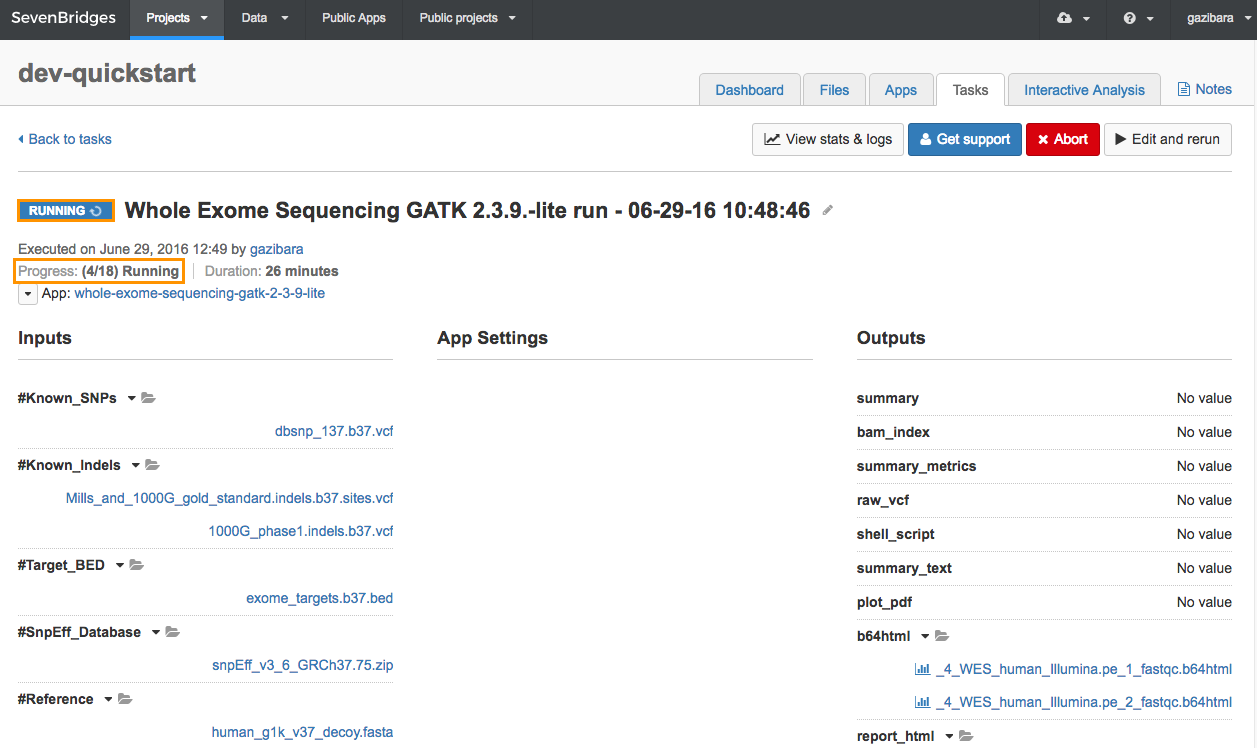
You can also view the task status from the Tasks tab of your project.
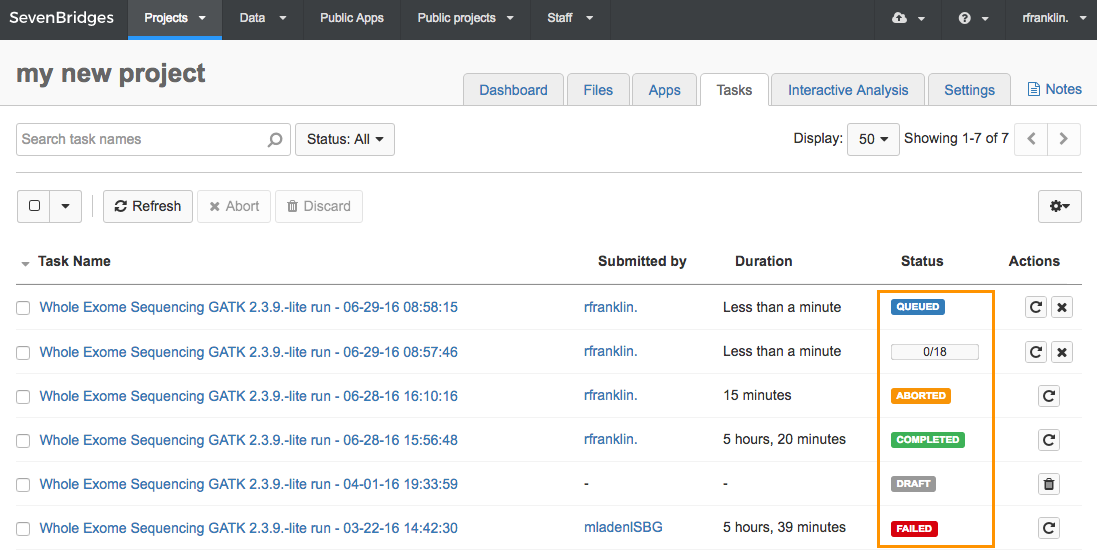
The available statuses are explained in the table below:
| Status | Description |
|---|---|
 | Once you run a tool or a workflow, you create a DRAFT task. During this DRAFT phase, you can set up the analysis by selecting input files and defining the app settings. Once you click RUN, the Platform will perform validations to ensure that suitable information has been entered to run the analysis and will check that your account has sufficient resources to run the task. After your task has been validated, it will move to the next phase and task's status will change to QUEUED. |
 | When a task is QUEUED, you have submitted it for the execution, and it will automatically proceed to the RUNNING phase shortly. |
 | During the RUNNING phase, the Platform initializes the computation instances to execute your task. You will be able to track your task's progress by observing the information in the Progress field below the task status. The number of already-executed nodes is displayed within the brackets (e.g. 4/18, to indicate 4 out of 18 nodes have been executed). Some background processes also take place as the task initializes. The initializing phase may take a while if: A computation instance the Platform tried to acquire has failed basic validation tests, which indicates that it may be likely to fail during execution. No computation instance of the requested type is available in the primary AWS or Google Cloud data center and the Platform has to search for an alternative zone's data center. The Platform has to wait for the computation instance to boot up before running. If, after 3 attempts, the Platform cannot communicate with the instance, the Platform begin the process of acquiring a new instance. |
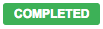 | Your task status displays as COMPLETED once your task has successfully completed. This means the analysis has been performed without errors, and you can review the output files of your task. |
 | If your task status displays as FAILED, it means your task ran into a problem during execution and did not finish. You will also receive an error message providing further information on the cause of the task failure (see troubleshooting a failed task). |
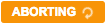 | If you decide to abort your task, the task status displays as ABORTING. This means the task has been successfully submitted for cancellation and will be aborted shortly. |
 | Once your task has been aborted, its status changes to ABORTED. |
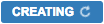 | This phase is specific to a parent task when performing a batch analysis). Running a batch task involves a CREATING phase in which all of the children tasks are created. After all children tasks are created, the status changes to RUNNING. If any of the children tasks failed to be created, the parent task's status reverts to DRAFT. |
