The CCLE public project is not available for AWS EUTo use the CCLE Public project, you should know which cloud infrastructure provider you run the Seven Bridges Platform on: Amazon Web Services in the US (AWS US) or Amazon Web Services in Frankfurt, Germany (AWS EU). This public project depends on your cloud infrastructure provider and is not available for AWS EU.
The Cancer Cell Line Encyclopedia (CCLE) public project contains large Open Access files from the CCLE which you can use on the Seven Bridges Platform.
Overview
The CCLE is made possible through a collaboration between the Broad Institute, the Novartis Institutes for Biomedical Research, and the Genomics Institute of the Novartis Research Foundation to perform detailed genetic and pharmacologic characterization of a large number of human cancer models.
The CCLE public project contains Open Access sequencing data (in the form of reads aligned to the hg19 broad variant reference genome) for nearly 1000 cancer cell line samples, as available from cgHub on May 11, 2016.
Open AccessYou don't need special access or authorization status to use the data in this project. In fact, any data you copy from this public project into your own projects will not count towards your storage. This data is ideal for interrogating the genomic landscape of cancer cell lines, testing new analysis methods, or getting to know the Seven Bridges Platform.
What's contained in the project?
The CCLE public project contains the following distribution of samples and files by experimental strategy.
| Experimental trategy | Number of Samples | Number of Files |
|---|---|---|
| RNA-seq | 935 | 1870 |
| Whole Exome Seq | 327 | 654 |
| Whole Genome Seq | 23 | 46 |
Additional array data and processed data are available from the CCLE data portal.
Access the CCLE public project
To access the CCLE public project:
- Click Public projects in the top navigation bar.
- Select Cancer Cell Line Encyclopedia (CCLE), as shown below.
You'll be taken to the main dashboard of the CCLE public project.
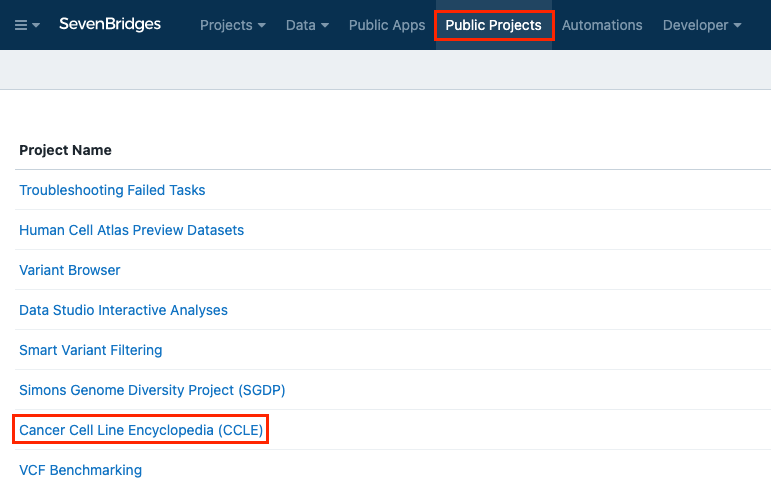
Use the CCLE public project
All Seven Bridges Platform users automatically have copy permissions for this project. This means that while you while you cannot upload data or tools to the project or execute any of the workflows contained within it, you can copy the available data, tools, and workflows to your own projects on the Platform and execute analyses in your own projects.
You have the options to:
- Use the entire project - Copy the entire project to replicate analyses or conduct further analysis on CCLE data.
- Select and use a subset of the data in your own project - Copy the selected data to use within your own analyses.
Use the entire project
To help you get started, the Seven Bridges bioinformatics team has run some tasks on the CCLE data using Seven Bridges public apps and reference files.
While you cannot directly execute the workflows in the CCLE public project, you can make a copy of the entire project to perform further analyses.
Copy the entire project
To copy the entire project:
- Access the CCLE public project by selecting Cancer Cell Line Encyclopedia (CCLE) from Public projects in the top navigation bar.
- Click the info icon next to the project title. Project information box is displayed.
- In the bottom-right part of the project information box, click Copy project.
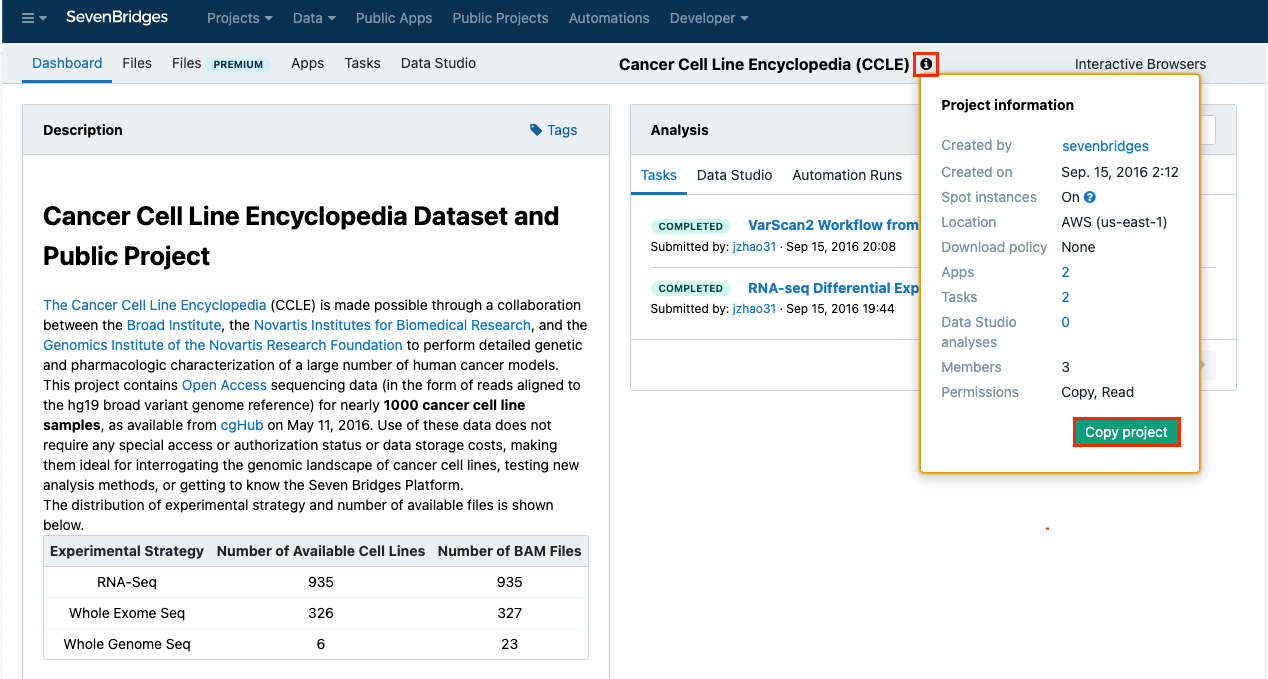
- In the pop-up window, you can name your copy of the project, select a billing group and modify execution settings.
- Once you've customized the details, click Copy to copy the entire project.
You'll be redirected to the dashboard of your cloned project when it is ready.
You can now use the data and workflows contained within this project to conduct your own analyses.
Run a task in a copied CCLE project
For instance, you can replicate one of the tasks in the project. The RNA-seq Differential Expression task in the copied project is a great starting point to run other differential expression analyses. All you have to do is change the input files.
Once you've copied the project, you can run tasks in it.
- Navigate to the Tasks tab on your copied CCLE project's dashboard.
- Select one of the previously run tasks.
- Click Edit and rerun in the upper right hand corner, as shown below.
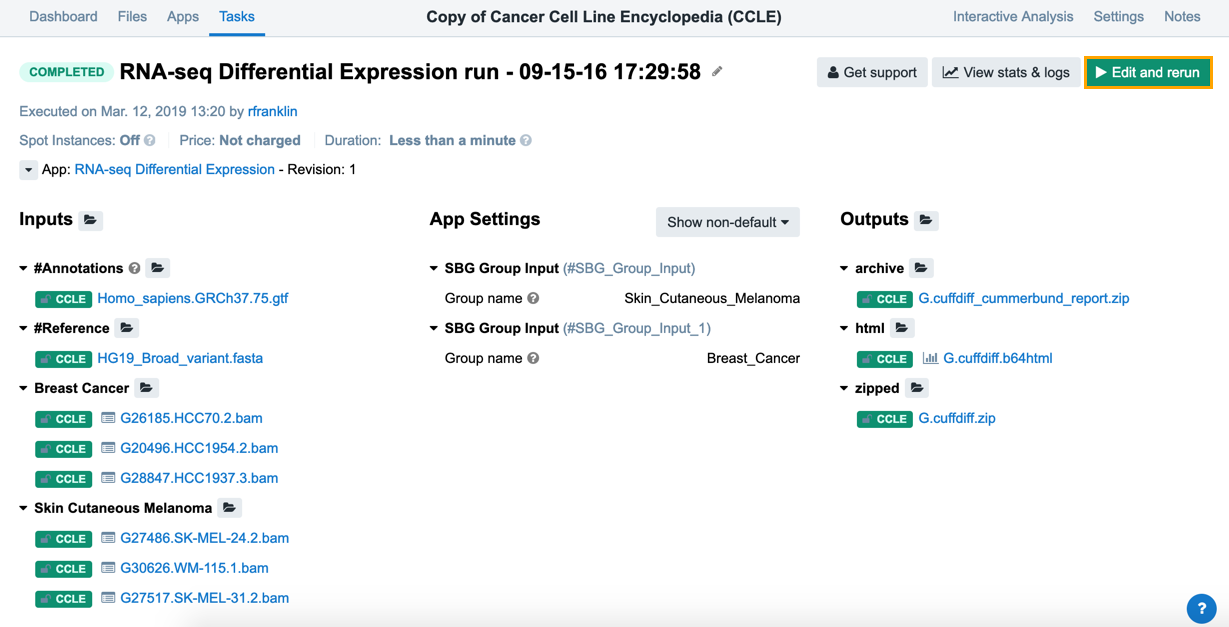
- You'll be redirected to the DRAFT task page, where you can select different inputs. Simply click Change selection, as you can see in the image below, to select different files.
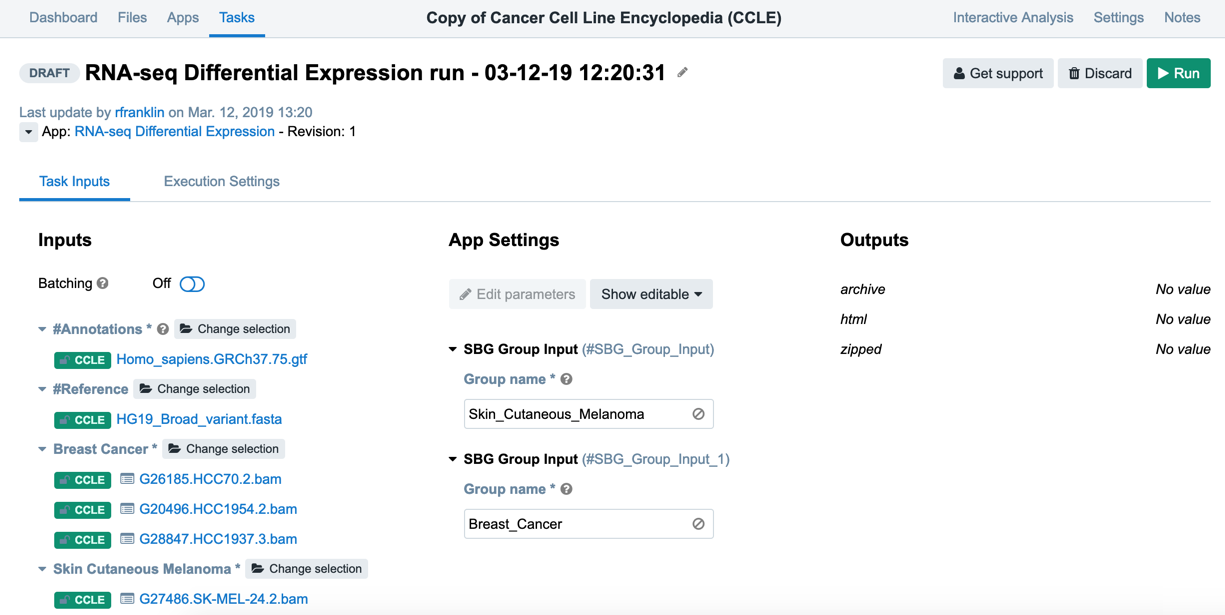
- When you've selected your inputs, click Run in the upper righthand corner, as shown above.
Use a subset of the data
Instead of cloning the entire project, you can choose to select and copy a subset of the data.
To copy a subset of the data:
- Access the CCLE public project by selecting Cancer Cell Line Encyclopedia (CCLE) from Public projects in the top navigation bar. You'll be taken to the project dashboard of the CCLE public project.
- Click on the Files tab in the upper righthand corner. This will take you to the Files page for the CCLE project.
- Filter or search for the desired files. You can filter by:
- Keywords - You can use the search bar at the top of the page to find files by entering the file name or notes associated with a file.
- Metadata fields - Next to the search bar, you will see drop-down menus for the metadata fields File extension, Sample ID, and Task. Selecting a particular metadata value from one of these menus displays only files that match the value. You can add additional drop-down menus to filter by other metadata fields by clicking the + icon.
- You can choose specific files by selecting the corresponding checkbox in front of the file name.
- Select as many files as you desire and click Copy to.
- Select your desired project from the drop-down menu.
Now, you can start using the CCLE files you've added to your personal project in your own analysis.
Updated about 2 months ago
