Access via the visual interface
The Seven Bridges Platform provides a simple and powerful way to analyze large quantities of genomic data. Analyses are referred to as workflows and are grouped into projects, with unique collaborators, administrators, and billing details.
The Platform hosts a number of public workflows for data analysis, and provides an editor for you to build your own. Workflows are executed on files: you can either add your own data files or draw on the many reference files available on the Platform. Each execution of a workflow on a set of files is a unique task whose outcomes can be interpreted using the Platform's interactive visualization tools. To help you with your research, we have built both a visual interface and the API.
The Seven Bridges Platform has a user-friendly graphical interface to facilitate your interaction with the Platform. You can build custom analysis workflows, change tool parameters, and keep track of workflow versions using the workflow editor. You can view all task details, including input files, workflow specifications, and output files, on the task page. You can also visualize the results of your analysis by using the integrated Seven Bridges Genome Browser.
Main Dashboard
The main dashboard is the first page you see when you log into the Seven Bridges Platform. It provides information about your projects, your tasks, apps, and data. The dashboard has two main panels: Projects and Analysis which include Tasks, Data Studio analyses, and RHEO automation runs.
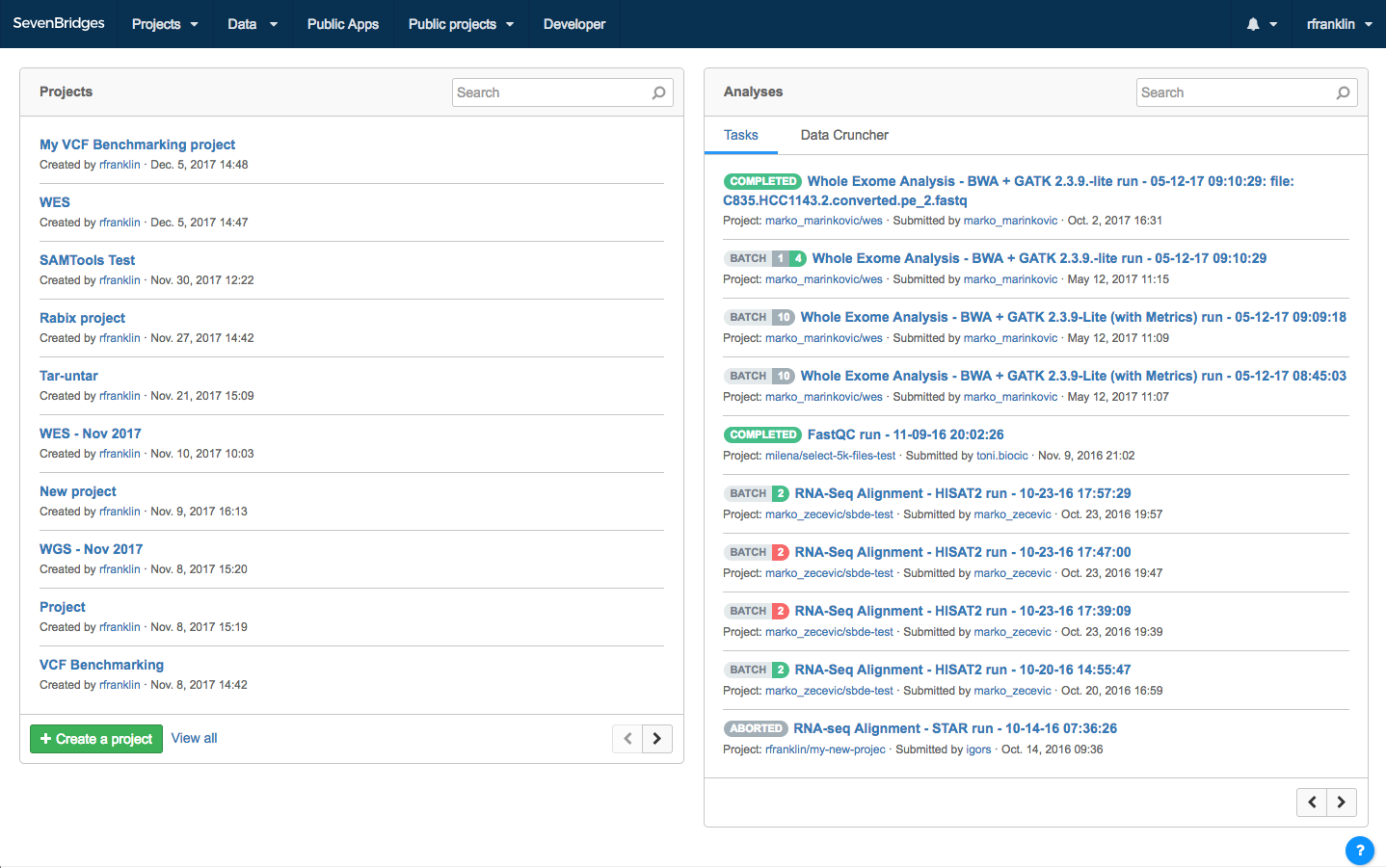
Manage your projects
You can view recent projects and create new projects with the top left Projects panel. To access a recent project, click the project name. To create a new project, click + Create a project on the bottom left of the panel. Read the Knowledge Center section on creating a project to learn more.
To view all your projects...You can also navigate to Projects on the top navigation bar.
Explore data and apps
Public reference files hosted on the Seven Bridges Platform are available under the Data tab on the top navigation bar. Public apps are available under Public Apps.
Track your tasks
You can view the progress of recently executed analyses in the Tasks panel on the right. You can also access tasks in individual projects. To learn more about tasks, read about running an analysis.
Contextual help
Click on the help icon on the top navigation bar from any page for contextual links to the Knowledge Center.
Updated about 2 months ago
