Manage Division administrators
Add a Division administrator
To add a new Division administrator:
- Open the menu on the top left and click the name of your Enterprise account.
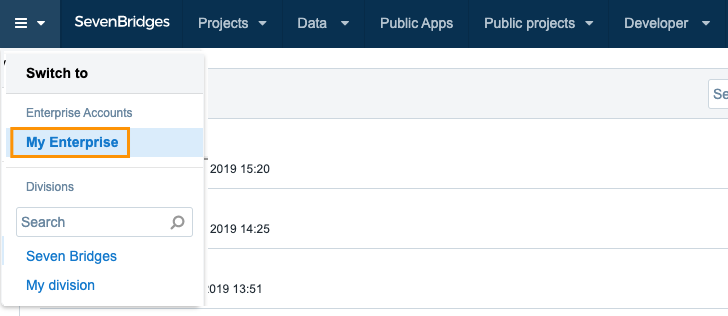
- Click on the name of the Division.
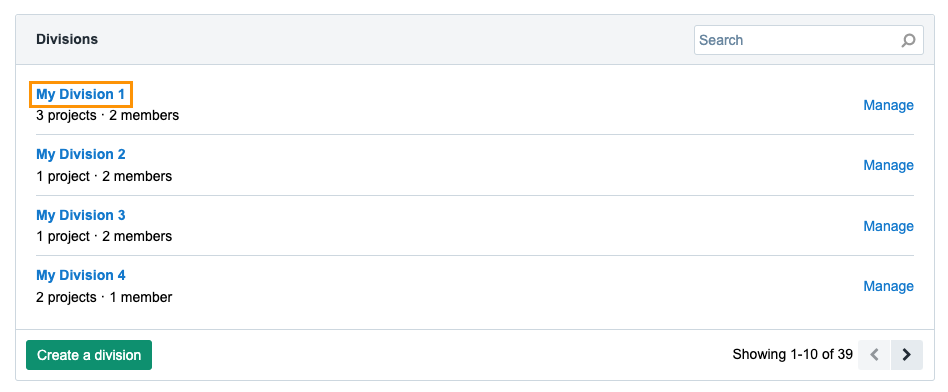
- Click Add members in the top right. 4. Enter an email address of the person you want to add as a Division administrator.
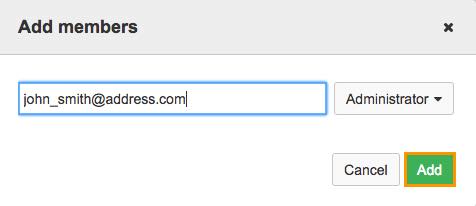
- Choose Administrator from the dropdown on the right. 6. Click Add.
Anyone you add as a Division administrator will be invited to register for an account on the Platform after which they will become a Division administrator.
If the user already has an account on the Platform, they will be immediately added to the Division and granted administrator privileges.
Grant Division administrator privileges
To grant Division administrator rights to a Division member:
- Open the menu on the top left and click the name of your Enterprise account.
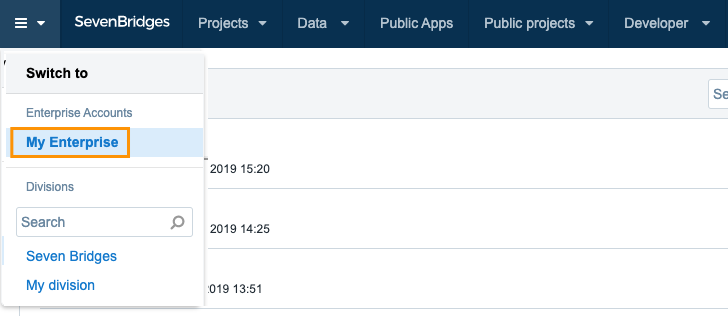
- Click on the of the Division. 3. Click the edit icon next to a division member.
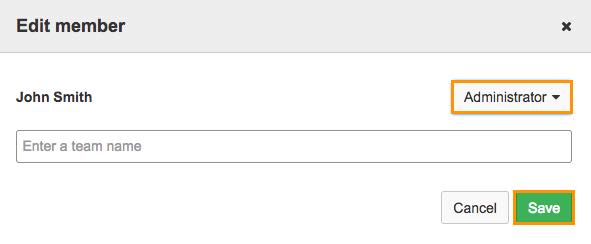
- Choose Administrator. 4. Click Save.
This Division member will be granted Division administrator rights.
Revoke Division administrator rights
To revoke Division administrator rights for an existing administrator:
- Open the menu on the top left and click the name of your Enterprise account.
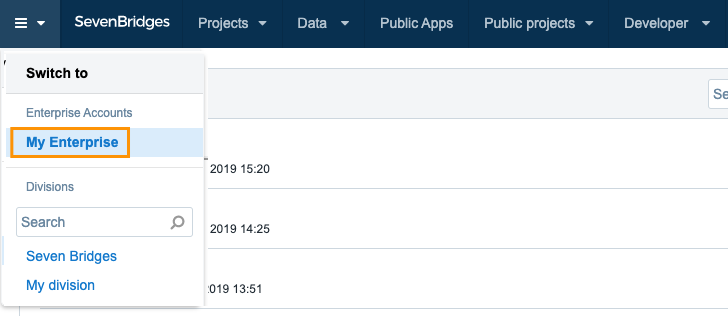
- Click the name of the Division. 3. Click the edit icon next to a Division administrator.
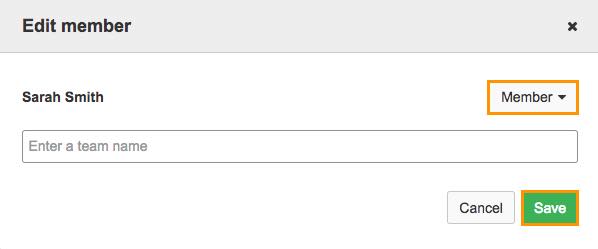
- Choose Member. 4. Click Save.
The Division administrator rights will be revoked and the administrator will become a Division member.
Remove a Division administrator from a Division
This action completely removes a Division administrator from a division. If you just want to revoke the Division administrator's rights, and make them an ordinary member, see above.
To remove a Division administrator from a Division:
- Open the menu on the top left and click the name of your Enterprise account. 2. Click the name of the Division. 3. Click the trash icon
 next to a Division administrator you want to remove from a Division.
next to a Division administrator you want to remove from a Division.
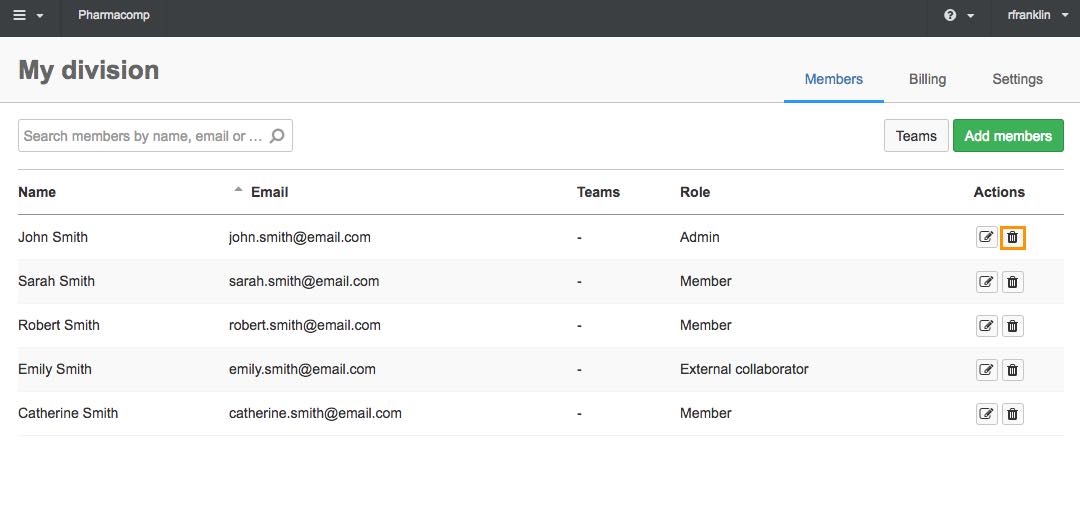
- Click OK to confirm and the Division administrator will be removed from your Division.
Updated about 2 months ago
