Edit metadata with a manifest
Create a manifest
There are three different ways to create a manifest file that you can use for editing metadata.
- Use the export feature to export the metadata manifest and then modify it to suit your needs; this manifest will contain all metadata keys for all files, not only for the selected ones.
- Create a manifest from scratch - see Metadata manifest file format
- Download our template from the Edit metadata with manifest page which you can then modify. See below for further information.
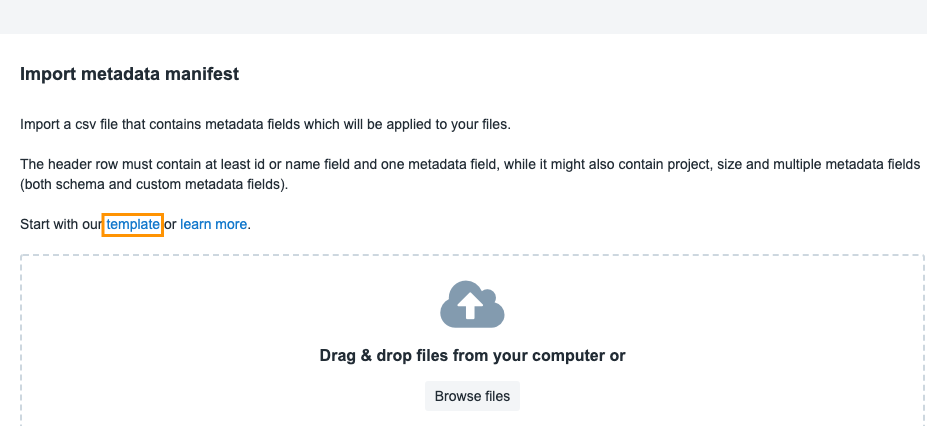
Procedure
You can edit metadata using a manifest by:
- Uploading from your computer - click Browse manifest and choose the file from your computer (learn more about how to Export the manifest from your project).
- Using an existing manifest from one of your projects - click Select manifest from project and choose the manifest file (see below).
Alternatively, you can download the manifest template and populate with your metadata (see below).
This feature can be used to edit metadata schema and custom metadata fields. However, editing the system metadata fields (e.g. file name, id, size, extension, etc.) is not allowed.Furthermore, you can only edit metadata for files in the current project (i.e. the project in which "Edit metadata manifest" action is initiated). Any files from other projects will be omitted. Metadata for folders is not supported.
Edit metadata using a manifest file on your computer
To edit metadata using a manifest file on your computer:
- Navigate to your project.
- Click the Files tab.
- Choose Edit metadata with manifest from the ellipsis menu on the right.
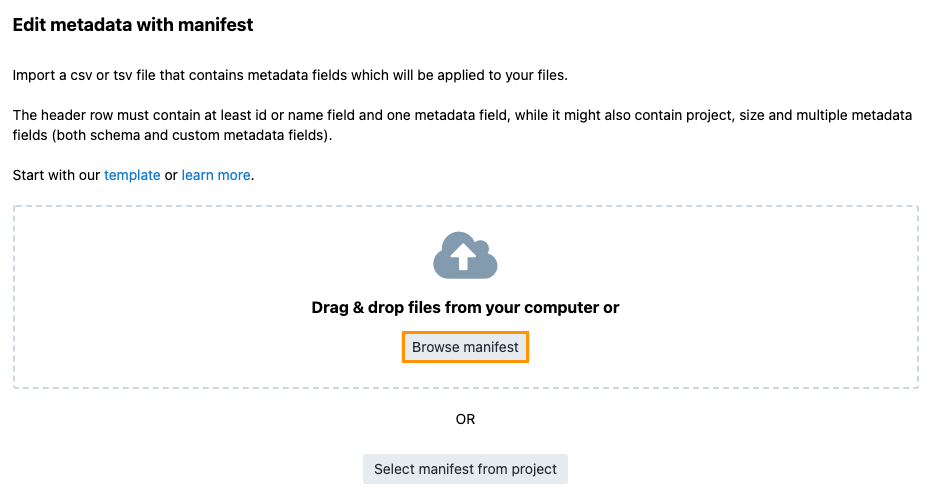
- Click Browse manifest and choose the file on your computer. The manifest file will be automatically uploaded to the main folder of your project (root). In addition, it is always uploaded to the project root regardless of whether you have used the option from within a subfolder. You can treat this file as any other file and all file actions are also available (e.g. deletion).
- Click Select on the right and review the metadata columns. To exclude a column from the manifest, click on it.
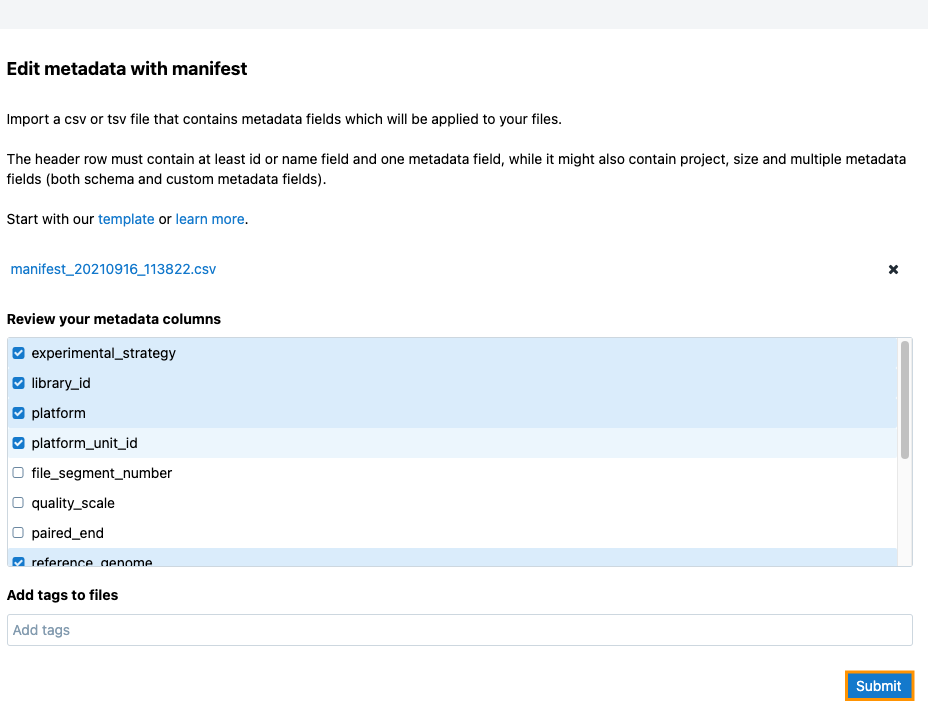
- (Optional) Add tags to the files.
- Click Submit. Your metadata manifest is now submitted for processing. You can monitor the progress inside the activity feed in the upper right corner.
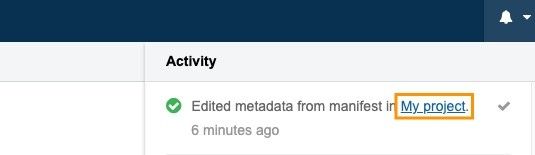
Edit metadata using a manifest in your project
To edit metadata using a manifest in one of your projects:
- Navigate to your project.
- Click the Files tab.
- Choose Edit metadata with manifest from the ellipsis menu on the right.
- Click Select manifest from your project.
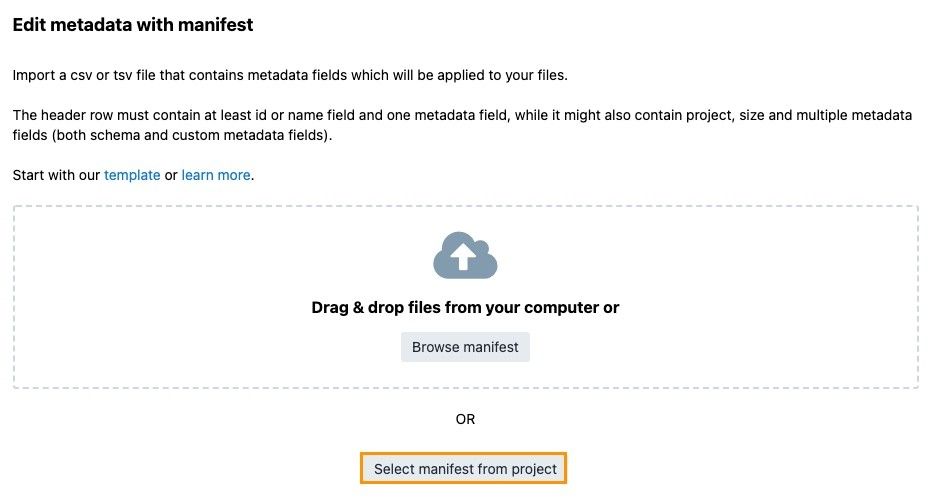
- Choose a project from the menu on the left.
- Select the manifest file.
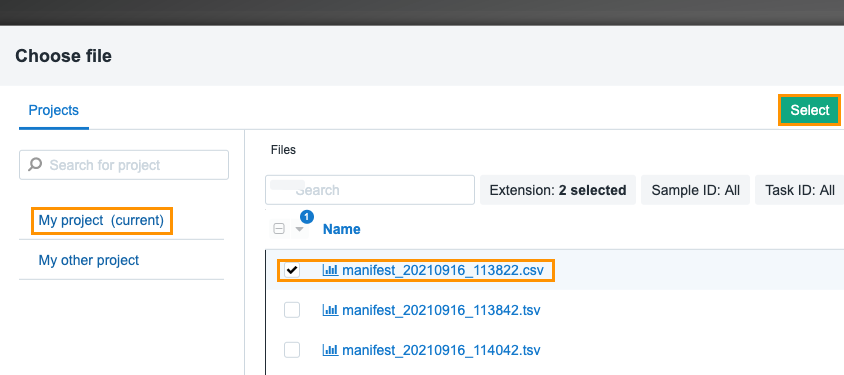
- Click Select and review the metadata columns. To exclude a column from the manifest, click on it.
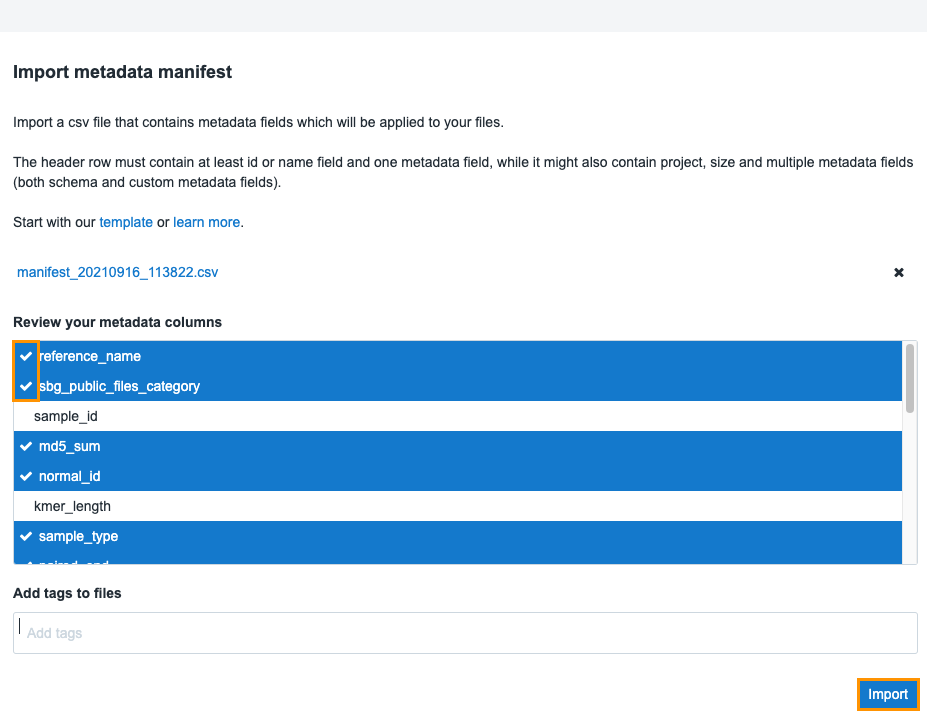
- (Optional) Add tags to the files.
- Click Submit and the metadata will be updated based on the changes in the manifest file. You can monitor the progress inside the activity feed in the upper right corner.
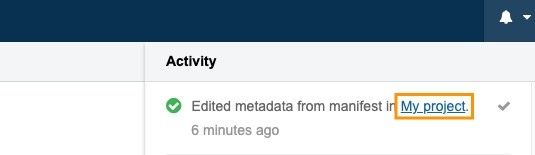
Updated about 2 months ago
