There are several ways that you can find files in the Seven Bridges file repositories.
Keyword search
You can use the search bar at the top of each file repository to find files by entering the file name or notes associated with a file. In the example below, searching for 1000g in the Public Reference Files repository filters for all the files that have 1000g in their names or in their associated notes.
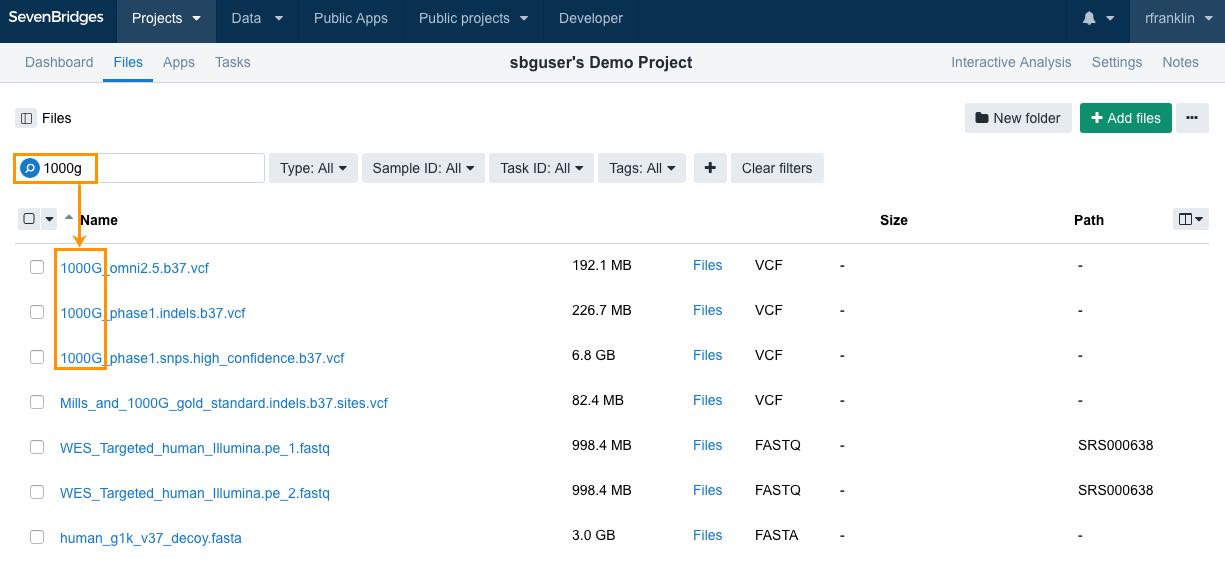
Click the loupe icon to choose whether the search will only be applied to the current folder or it should also include subfolders.
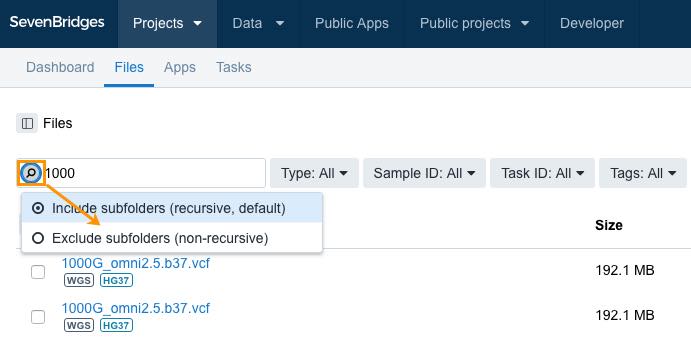
Filter by metadata fields
Once you have set your files' metadata, you can use this information to filter files. Next to the search bar in each repository are drop-down menus for the metadata fields File extension, Sample ID, and Task (see below). Selecting a particular metadata value from one of these menus displays only files that match the value.
You can add additional drop-down menus to filter by other metadata fields by clicking the + icon. See the guide to setting file metadata.
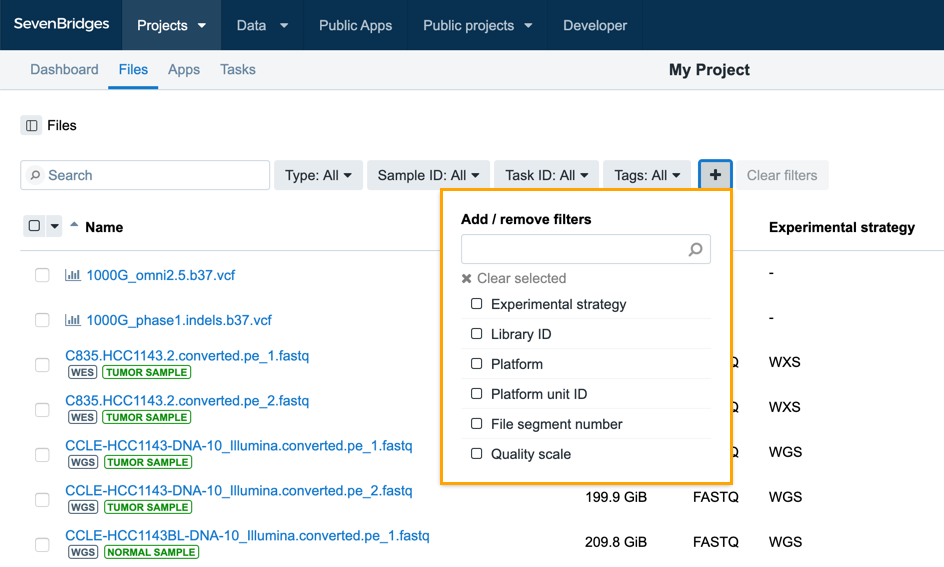
Sort by metadata fields
You can sort files in a project based on the metadata associated with them. The Files tab displays all available files and their metadata values in a table format.
You can decide the exact columns that are visible in the table by clicking the edit table columns icon .
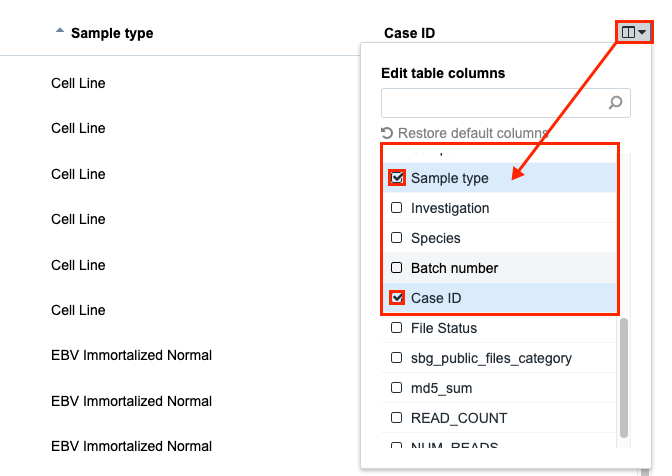
After selecting the metadata fields, you can sort the order using the arrow icons next to a metadata field . This will help in arranging files by their values for the chosen metadata field.
Filter by tags
Public reference files on the Seven Bridges Platform are labeled with tags which you can use as a criteria for filtering. To start filtering by tags, click the Tags drop-down and select a tag (e.g. WGS). The list of files will be refreshed based on on your choice.
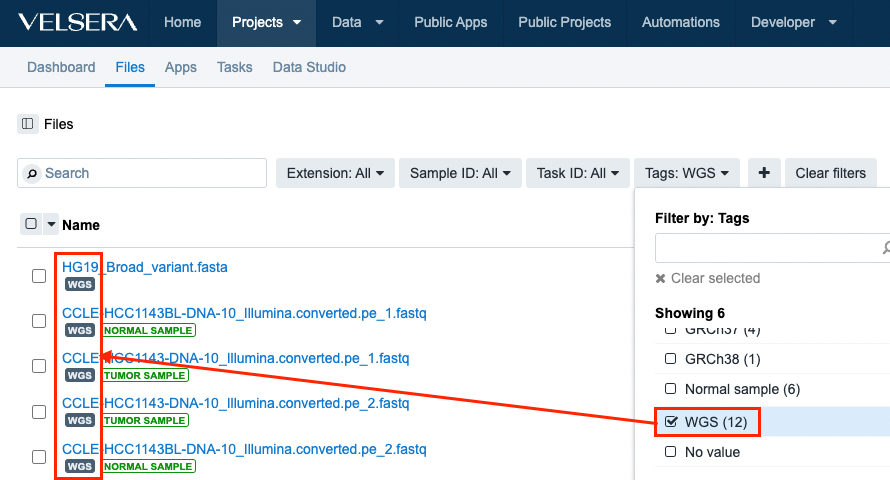
You can use multiple tags as a criteria by selecting more than one tag. This will show all files matching at least one of the selected tags. In addition, you can use the search box just below the drop-down menu to look for specific tags.
The tag(s) which are currently applied as a filter will be highlighted in the list of files.
For further information about some of tags on public files and their meaning, please see the table below:
| Tag | Description |
|---|---|
| WGS | Whole genome sequencing |
| WES | Whole exome sequencing |
| Index | Index files |
| Tumor sample | Files from the tumor sample |
| Normal sample | Files from the normal sample |
| Reference build v37 | Files compatible with human reference genome hg19/GRCh37 |
| Reference build v38 | Files compatible with human reference genome hg38/GRCh38 |
| RNA-Seq | Files used or generated in RNA-Seq analysis |
| DNA-Seq | Files used or generated in DNA-Seq analysis |
Updated about 2 months ago
