Manage Division notifications
Overview
If you are an Enterprise administrator or a Division administrator, you can manage email notifications for the entire Division. The Division members can be updated via email about their tasks, project memberships, and notes.
Procedure
To set email notifications for a Division:
- Click your username in the upper right corner.
- Click the name of your Division.
- Click Notifications.
The page for managing email notifications will be displayed, as shown below.
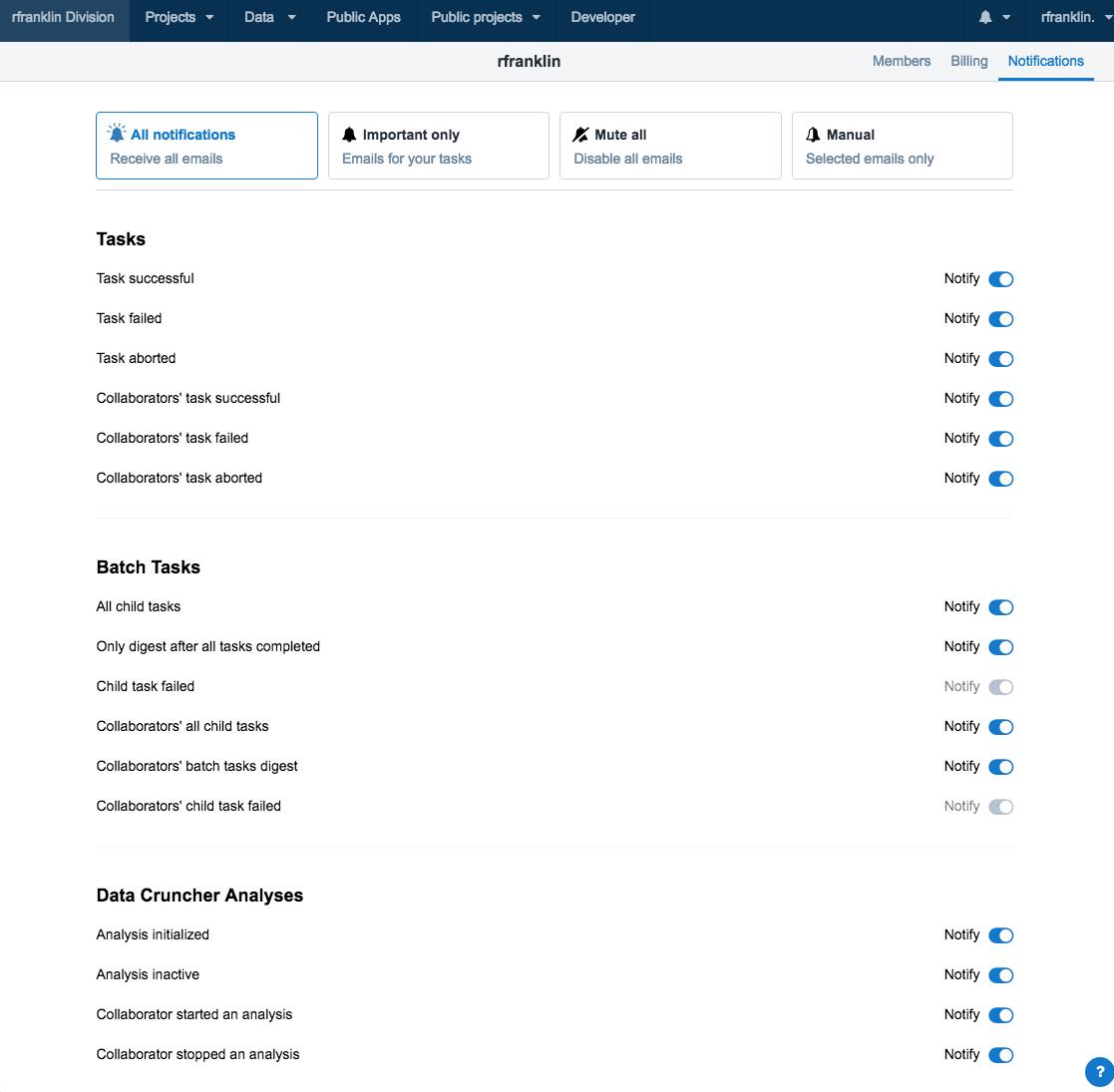
Here, you can choose the desired preset for managing email notifications or set them up manually. The following presets are available:
- All notifications - the Division members will receive all email notifications from the Seven Bridges Platform.
- Important only - the Division members receive only email notifications related to their tasks (e.g. if a task has failed)
- Mute all - the Division members will not receive any email notifications from the Platform.
- Manual - manually set the notifications for the Division members (see below for further information).
Set up email notifications manually
To set email notifications manually, click Manual in the upper right corner of the Email Notifications page.
Email notifications are organized as follows:
- Tasks - Manage notifications related to tasks in in a project. For example, choose if you wish the Division members to receive an email notification when their task fails.
- Batch Tasks - Manage notifications related to the batch tasks. For example, choose if you wish the Division members to receive only one email after all child tasks have been completed or one email per child task.
- Data Studio Analyses - Manage notifications related to the Data Studio analyses. For example, choose if you wish the Division members to receive emails when an analysis is initialized or when it is inactive, etc.
- Members - Manage notifications related to status changes of members in your project. For example, choose if you wish the Division members to receive an email notification when a member joins or leaves a project.
- Notes - Manage notifications related to notes in your project. For example, choose if you wish to receive an email notification when someone adds a note or comment to a project.
- To enable or disable notifications, click the toggle next to the desired option, as shown below.
Updated 2 months ago
