Define app settings
The second column on the Draft Task page, App Settings, allows you to see each tool's parameters and edit those parameters that have been marked to be exposed at runtime.
If there are exposed parameters, they will be displayed in edit mode and you are able to set their values immediately. Settings that are required by the tool are marked in red, such as the one labelled as Kmers in the screenshot below. Other fields may be left empty - doing this means that the tool will use its default value for the setting.
If you are describing a tool that you've added to the Platform with the Tool Editor, you can describe the tool's default value in the field Tool Default, on the output port corresponding to that parameter. Note that this field lets you describe the default value. It doesn't let you set the default.
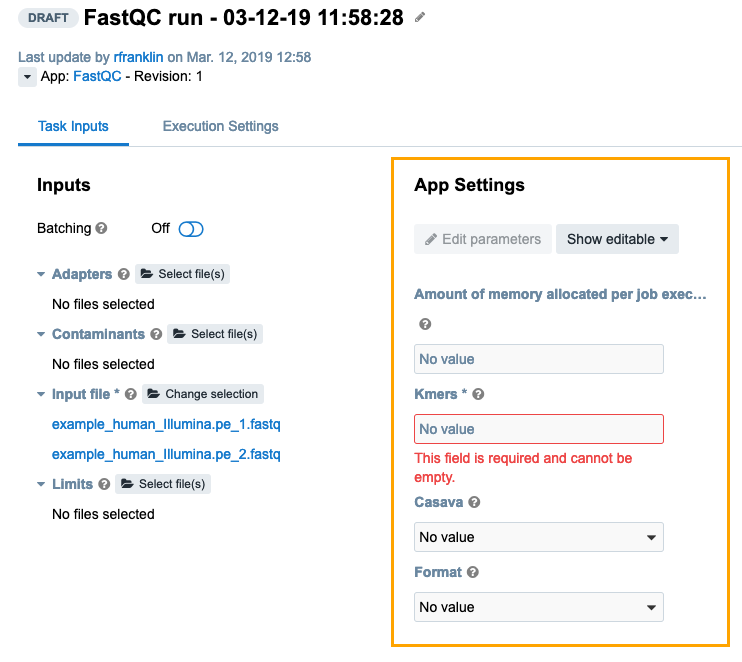
For each of the nodes you are able to see its current descriptive name and its workflow name (displayed in brackets). You can use the options in the dropdown list to configure which app settings are displayed:
- Show all - Displays all editable and non-editable parameters.
- Show editable - Displays editable parameters in view mode.
- Show non-default - Displays parameters whose values have been modified compared to the default ones.
When any of these options is selected, you can still click Edit Parameters, which will display the editable parameters only, and allow you enter their values. Depending on how your app is configured, you might also want to set null or empty values for some input parameters. This is possible using the following buttons:
 (Set null) - Sets the value of the input parameter to null.
(Set null) - Sets the value of the input parameter to null. (Set empty) - Sets the value of the input parameter to empty.
(Set empty) - Sets the value of the input parameter to empty.
The Set null option is available both for simple input values (such as strings or numeric values) and complex ones (such as arrays, records or maps). This means that you can also set the null value for an input parameter whose type is e.g. array.
Set empty is available as a button only for complex inputs (arrays, records and maps). For simple app parameters, such as strings, just leave the field blank and the value will be treated as an empty string. However, in case of numeric input parameters, removing all numbers from the input will set the value to null, the same as a click on the Set null button. This conforms with the expected behavior for numeric values, which are supposed to be either defined or null, but not empty.
Once you have entered app settings and set input data, click Run in the top right hand corner to initiate the execution.
Updated about 2 months ago
