You can leave a project to which you've been invited at any time. If you leave a project, you will no longer have access to any of its resources.
There are two ways you can leave a project:
- from the Project dashboard
- from the Projects list page
Leave a project from the Project Dashboard
You can leave the projects your are a member of. To leave a project:
- Navigate to the desired project dashboard.
- Click Leave project on the Project Members panel.
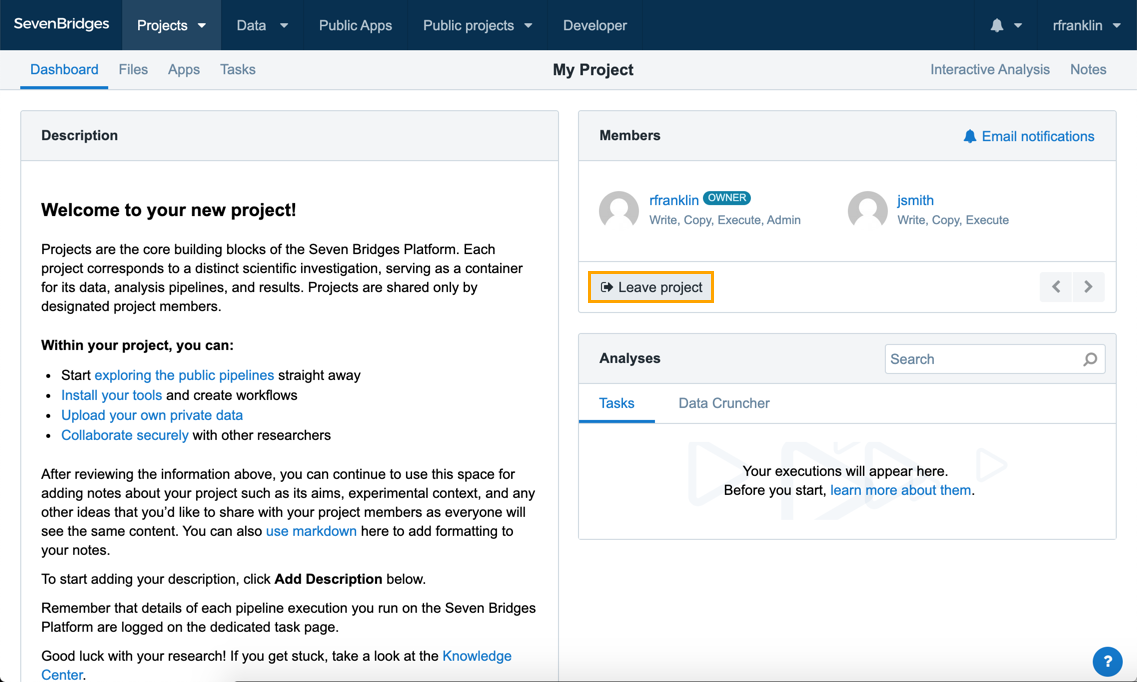
- Click OK to confirm that you wish to leave the project.
Leaving a projectIf you are the owner of a project, you will not be able to leave the project. Instead, you can only delete the project.
Leave a project from the Projects list page
To leave a project from the Projects list page:
- Click on Projects from the top navigation bar.
- Choose View All from the drop down menu to display a list of all your projects.
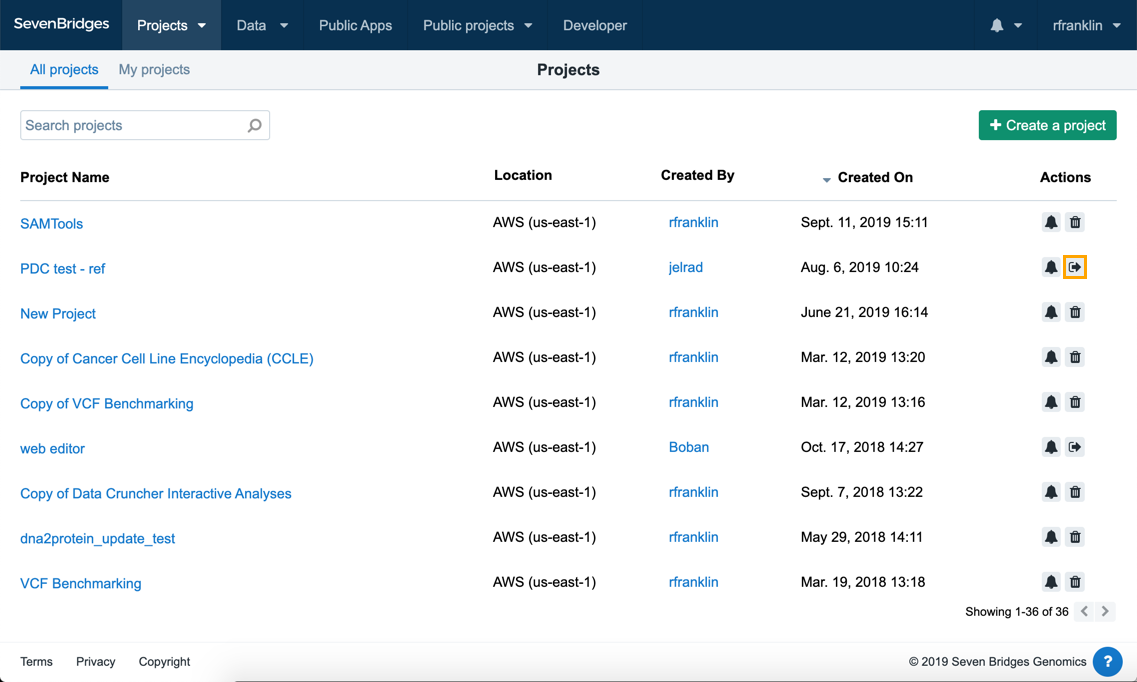
- Click the arrow icon next to the project you wish to leave.
- Click OK to confirm that you wish to leave the project.
Leaving a projectIf you are the owner of a project, you will not be able to leave the project. Instead, you can only delete the project.
<< Previous: Add notes to your project
Updated about 2 months ago
