Review the task page
A workflow execution is called a task. You can review the progress of any task, including the details of all of apps involved from the point at which the task is initiated. The execution of a tool is described in terms of its jobs: tools that execute in parallel have one job for each parallel execution, whereas non-parallel apps have a single job.
Every project will have a Task page, which displays a list of tasks initiated in that project. To access the Task page, click on the Tasks tab on your project dashboard.
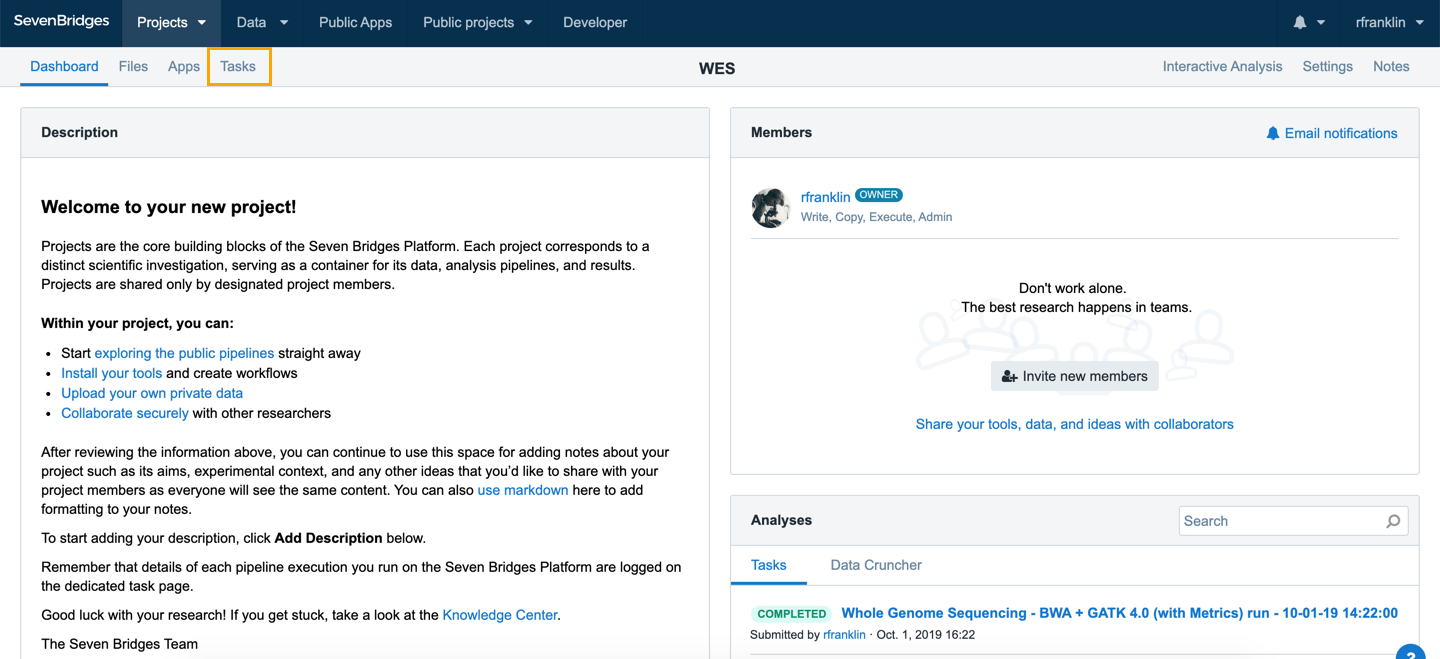
If you have just initiated a task, refresh the Task page to see its details.
The tasks listed on the Task page are accompanied by their statuses (either failed, completed or aborted) and their initiation dates. To view more details about a task, including details of its outputs and task logs, click on the task's name. This will bring up the page for that particular task, like the one shown below.
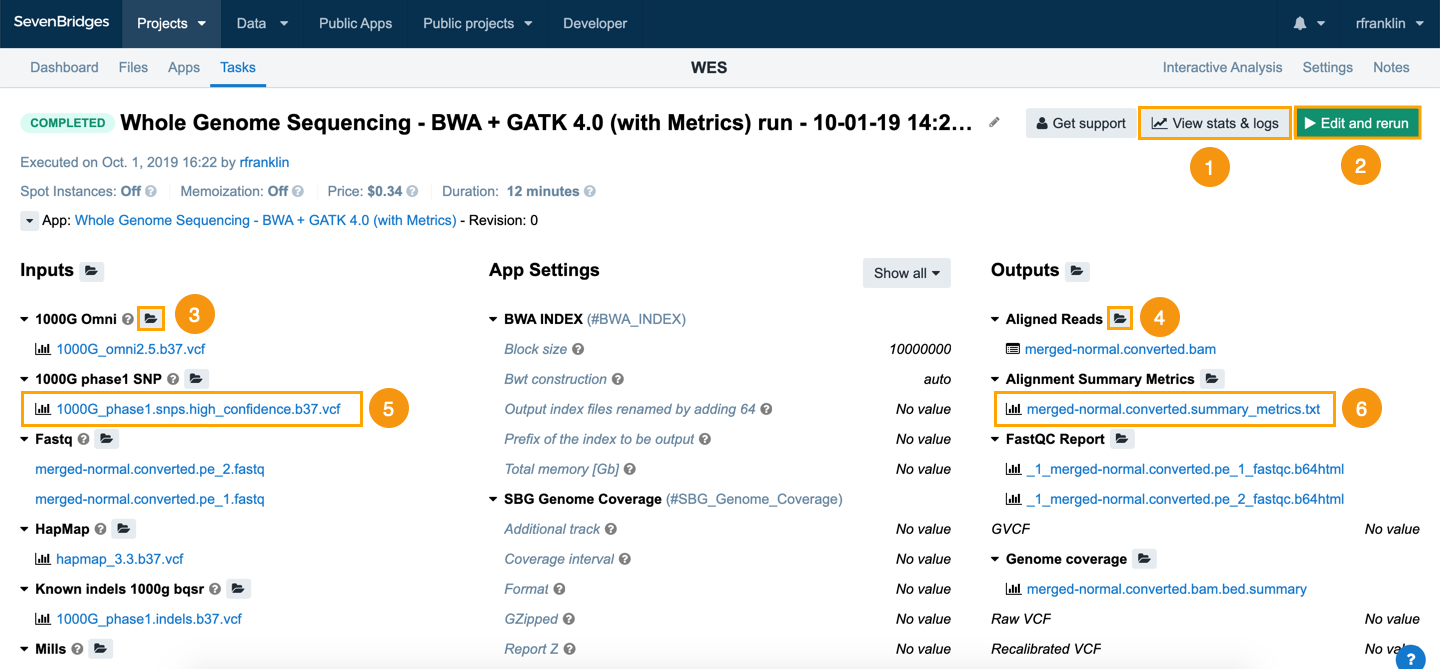
Here you can do the following:
- View the stats & logs for the task.
- Edit and rerun the task to make the desired changes to the task and then run it again.
- Click the folder icon
 next to the desired input name to open the file manager and download the file.
next to the desired input name to open the file manager and download the file. - Click the folder icon
 next to the output name to open the file manager where you can edit the file's metadata, download the file, or delete it.
next to the output name to open the file manager where you can edit the file's metadata, download the file, or delete it. - Click the name of the desired input file to open a page containing details about the file. Here, you can delete, download, or copy the file.
- Click the name of the desired output file to open a page containing details about the file. Here, you can delete, download, copy, or archive the file.
More details of the task can be found in the Task Logs.
Updated about 2 months ago
