Install Docker on Windows
Docker Desktop for Windows
If you are running Windows 10, follow these instructions to install Docker Desktop for Windows.
- Download and install Docker Desktop for Windows.
- After installation is complete the screen prompting you to enable to the Hyper-V feature will be displayed. Click Yes to enable it.
- Restart your computer.
- Click the Docker Desktop icon.
- Open the terminal of your choice, and issue the following command: docker run
hello-world. If the installation was successful you will see the confirmation message.
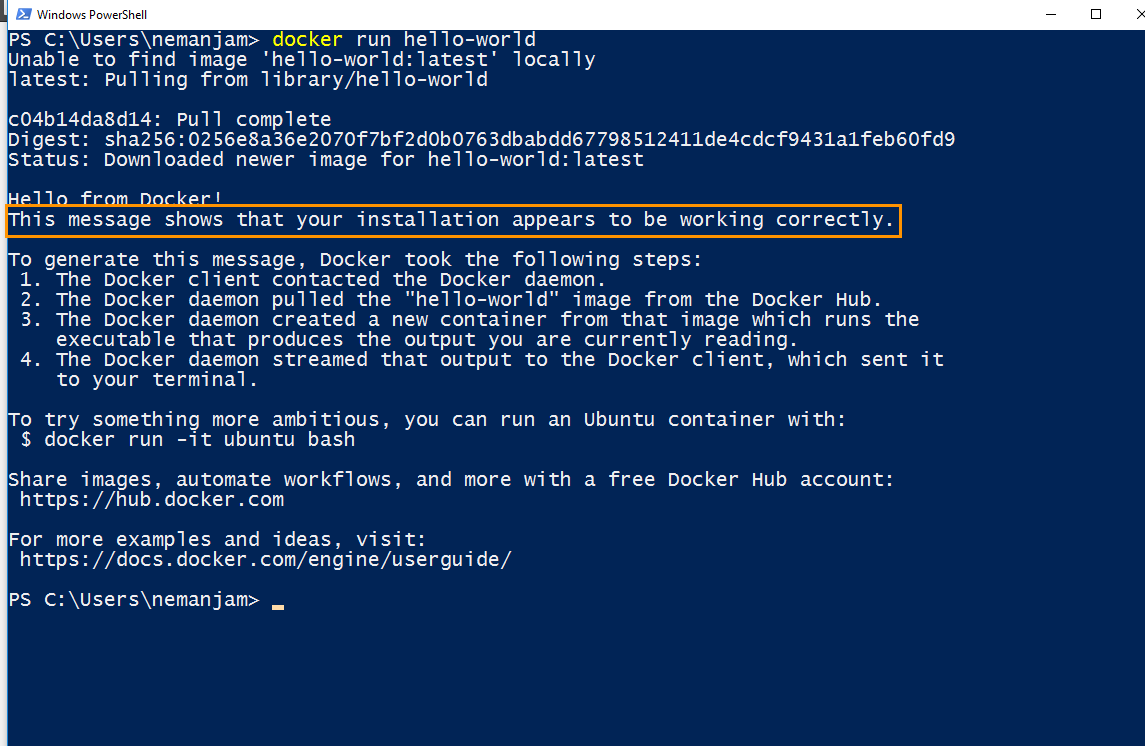
TipTo make sure Docker Desktop for Windows is always running:
- Right-click Docker icon in the system tray.
- Choose Settings.
- Enable the Start Docker when you log in option.
You can see a list of common Docker commands here.
Docker Toolbox for older versions of Windows
If you are running Windows 7 or Windows 8, follow these instructions to install Docker Toolbox for Windows.
- Download Docker Toolbox for windows from this page.
- Click DockerToolbox.exe and follow the onscreen instructions.
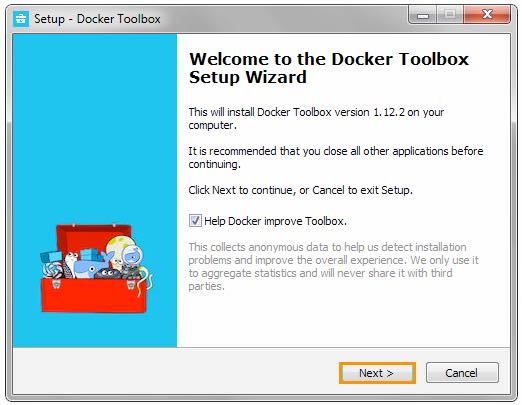
Once the installation is completed, click the Docker Quickstart Terminal icon on your desktop.
The terminal window will open and Docker Toolbox will perform an additional set of tasks to complete the setup. Once the setup is completed, you will see the following screen.
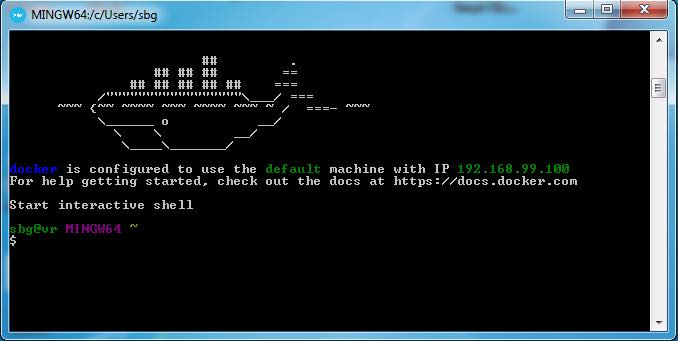
TipYou need to run Docker Quickstart Terminal every time you want to use Docker.
You can see a list of common Docker commands here.
Updated about 2 months ago
