Tag your projects
Overview
You can tag your projects with keywords or strings on the Platform to make it easier to identify and organize. These tags allow you to sort and filter through your projects.
Prerequisite
To be able to add tags to a project, you need to have ADMIN rights in the project.
Procedure
To tag your project:
- Access the project dashboard (see View a project).
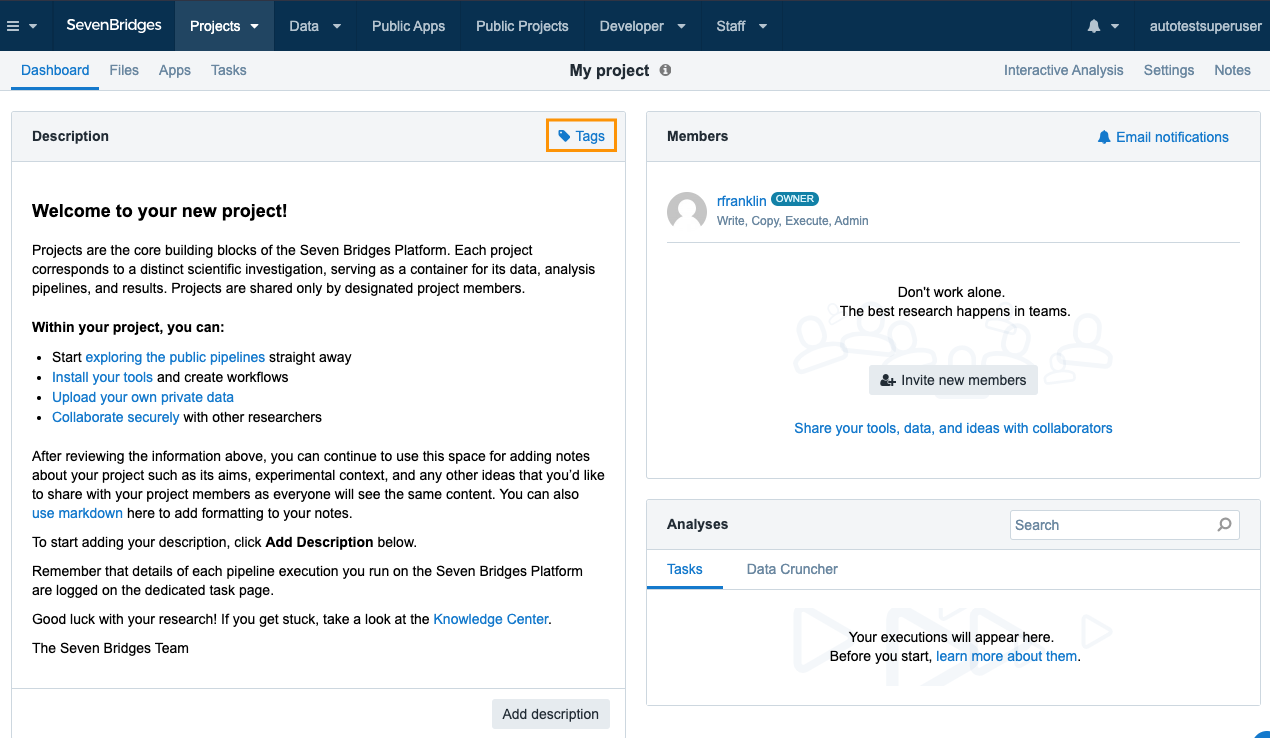
- Click Tags in the "Description" section.
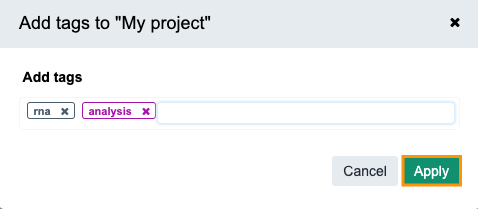
- In the pop-up which appears, enter the tags for your project.
Maximum number of characters per tag and tags per projectMaximum number of characters per tag is 36.
Maximum number of tags per project is 15.
- Click Apply and the tags will be added to your project.
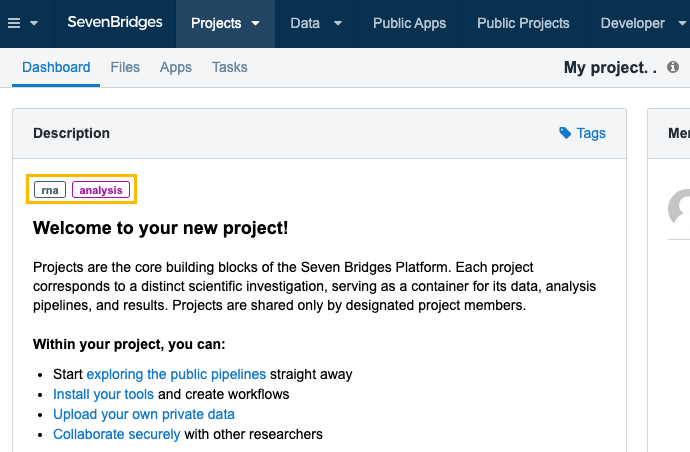
Remove tags from your project
To remove tags from your project:
- Access the project dashboard (see View a project).
- Click Tags inside the Description section.
- In the pop-up box, click the x next to the tags you want to remove.
- Click Apply to finish removing tags.
Filter projects by tags
To filter projects by tags:
- Click Projects in the main navigation.
- Click View all projects.
- Click on Tags: All above the file list.
- Select one or more tags from the dropdown list, as shown below:
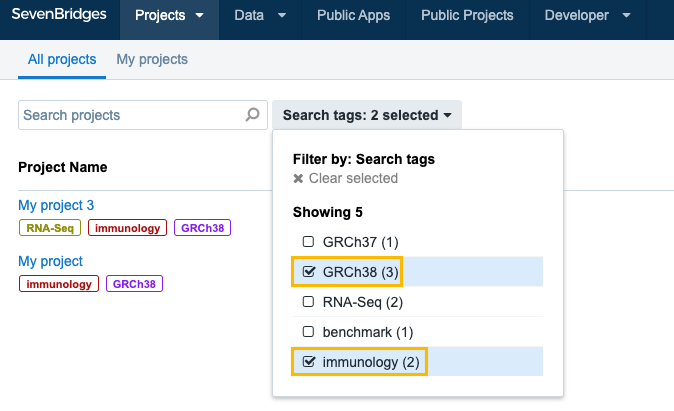
Projects matching your filter are displayed in the list of projects. Please note that the search is applied to projects that have all of the tags you have specified i.e. the AND operator is used.
For example, if you specify "GRCh38" and "immunology" as tags, only projects that have both of these tags will be shown as search results. All other projects will be omitted from the search.
Updated about 2 months ago
