The Seven Bridges Platform allows you to specify email notifications for each project. For instance, you can choose to be updated via email about your tasks, project memberships, and notes.
To learn how to setup global email notifications for all projects, see Manage Global Notifications.
To set email notifications for a project:
- Navigate to your project by clicking Projects in the top navigation bar.
- Select your desired project from the drop-down menu.
- Click Email notifications in the Members panel of the project dashboard.
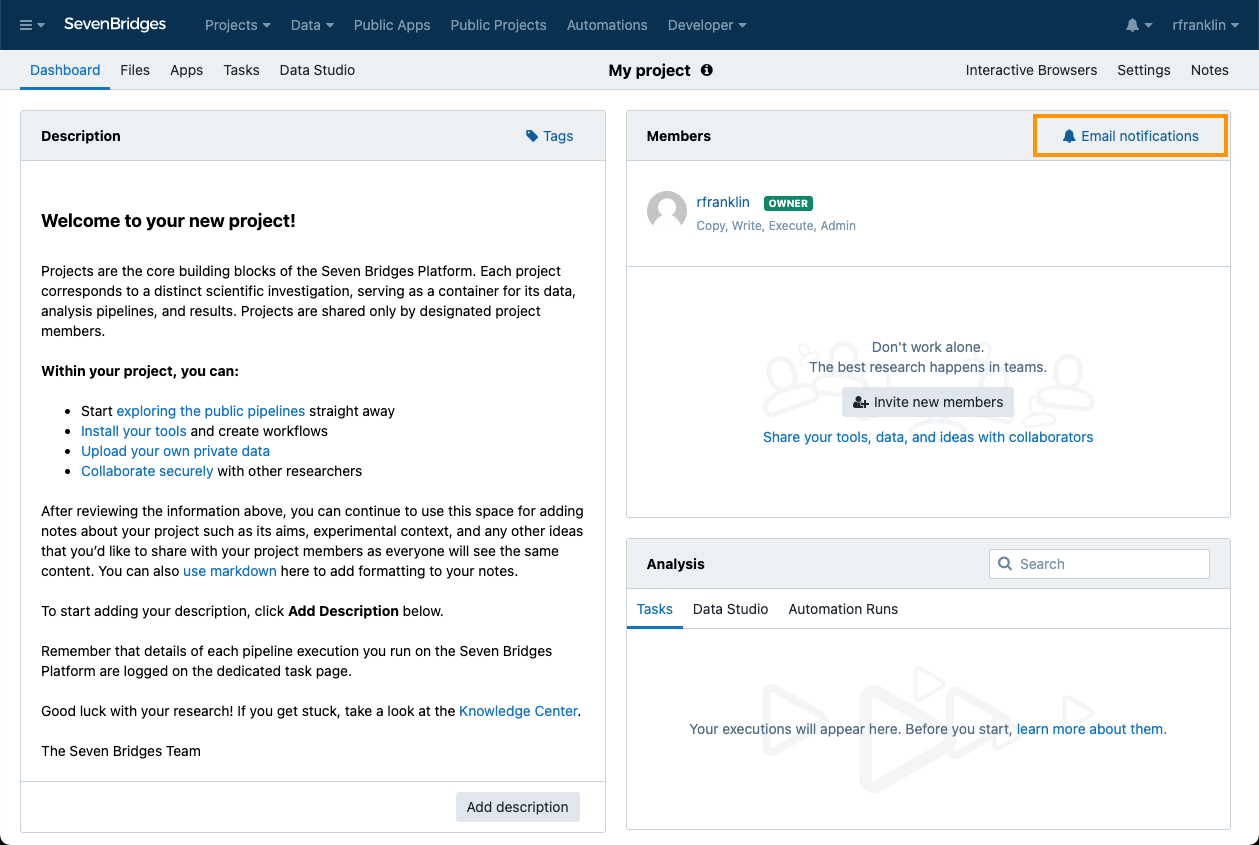
The page for managing email notifications will be displayed, as shown below.
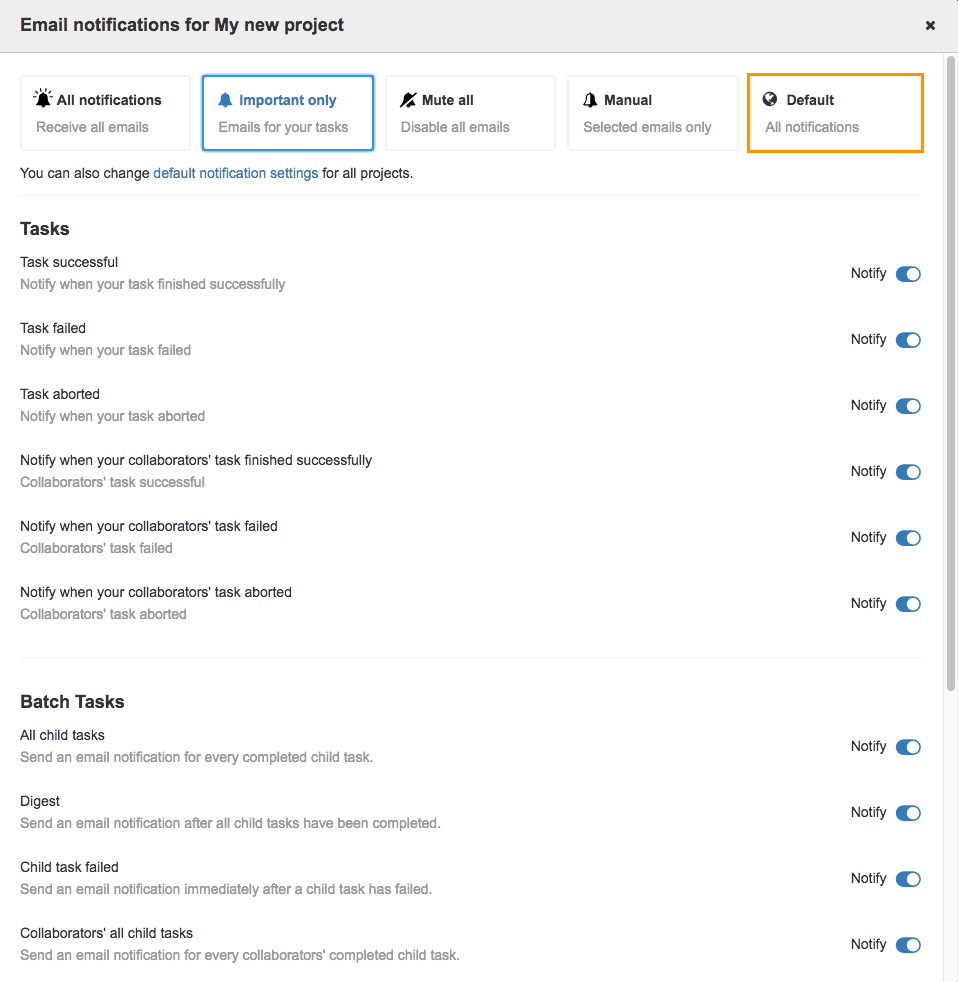
Here, you can choose the desired preset for managing email notifications or set them up manually. The following presets are available:
- All notifications - You will receive all email notifications from the Seven Bridges Platform.
- Important only - You will receive only email notifications related to your tasks (e.g. if a task has failed)
- Mute all - You will not receive any email notifications from the Platform.
- Manual - You can choose to manually set which notifications you want to receive (see below for further information).
- Default - This is selected by default before you choose a preset for your project. This aligns the project's email notification settings to that of your global email notification settings.
Set up email notifications manually
To set email notifications manually, click Manual in the upper right corner of the Email Notifications page.
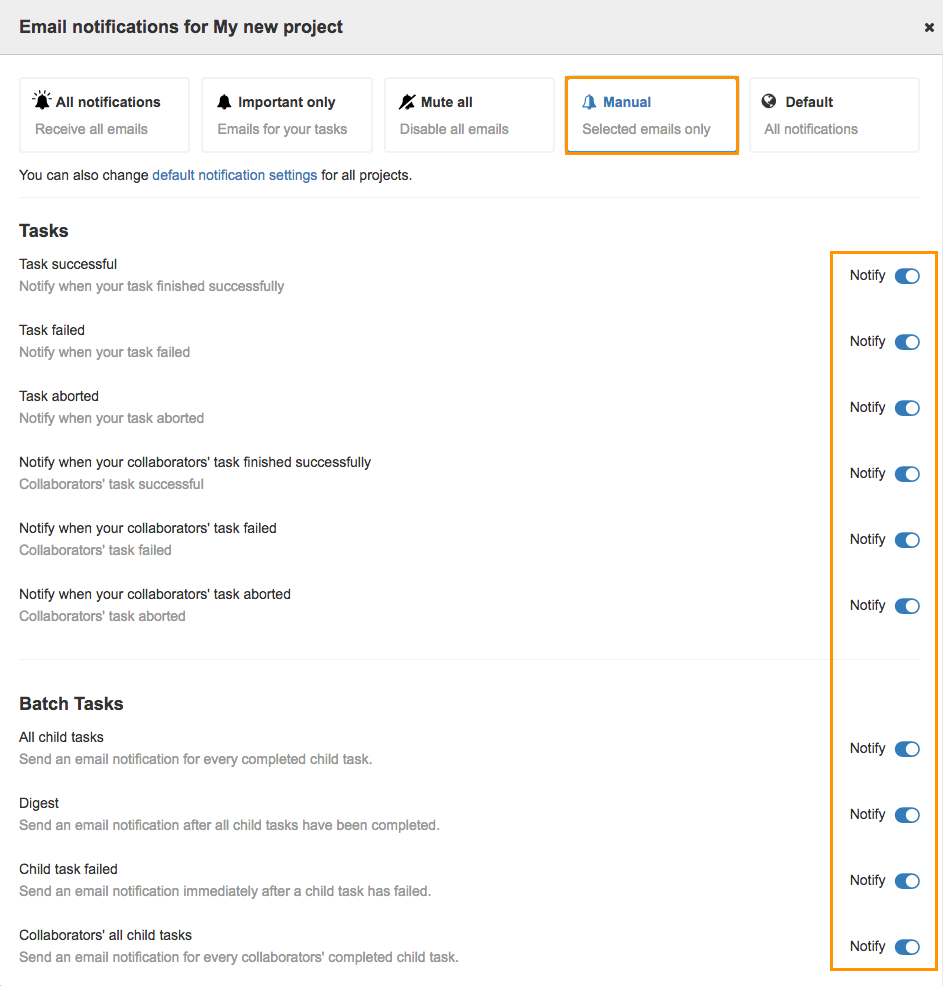
Email notifications are organized as follows:
- Tasks - Manage notifications related to tasks in your project. For example, choose if you wish to receive an email notification when a task fails.
- Batch Tasks - Manage notifications related to the batch tasks. For example, choose if you wish to receive only one email after all child tasks have been completed or one email per child task.
- Members - Manage notifications related to status changes of members in your project. For example, choose if you wish to receive an email notification when a member joins or leaves a project.
- Notes - Manage notifications related to notes in your project. For example, choose if you wish to receive an email notification when someone adds a note or comment to a project.
To enable or disable notifications, click the toggle  next to the desired option, as shown below.
next to the desired option, as shown below.
Updated about 2 months ago
