Install Docker on macOS
Docker Desktop for Mac
If you are running macOS 10.10.3 (Yosemite) or later, follow these instructions to install Docker Desktop for Mac.
-
Download and install Docker Desktop for Mac.
After the installation is complete, the Docker icon will be displayed in the menu bar. -
Click the Docker icon and you will see the Docker Desktop is running information.
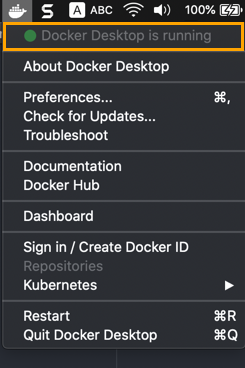
- To use Docker, open a terminal and enter your Docker commands. You can see a list of common Docker commands here.
TipTo make sure Docker Desktop for Mac is always running:
- Click the Docker icon in the menu bar in the upper right corner of your screen.
- Choose Preferences.
- Enable Start Docker Desktop when you log in.
Docker Toolbox for older versions of macOS
if you are running macOS 10.8 (Mountain Lion) or later, follow these instructions to install Docker Toolbox. Note that if you are running are running macOS 10.10.3 (Yosemite) or later, you should install Docker Desktop for Mac instead.
- Download Docker Toolbox from https://docs.docker.com/toolbox/toolbox_install_mac. To install Docker Toolbox, follow the installation instructions shown on the screen.
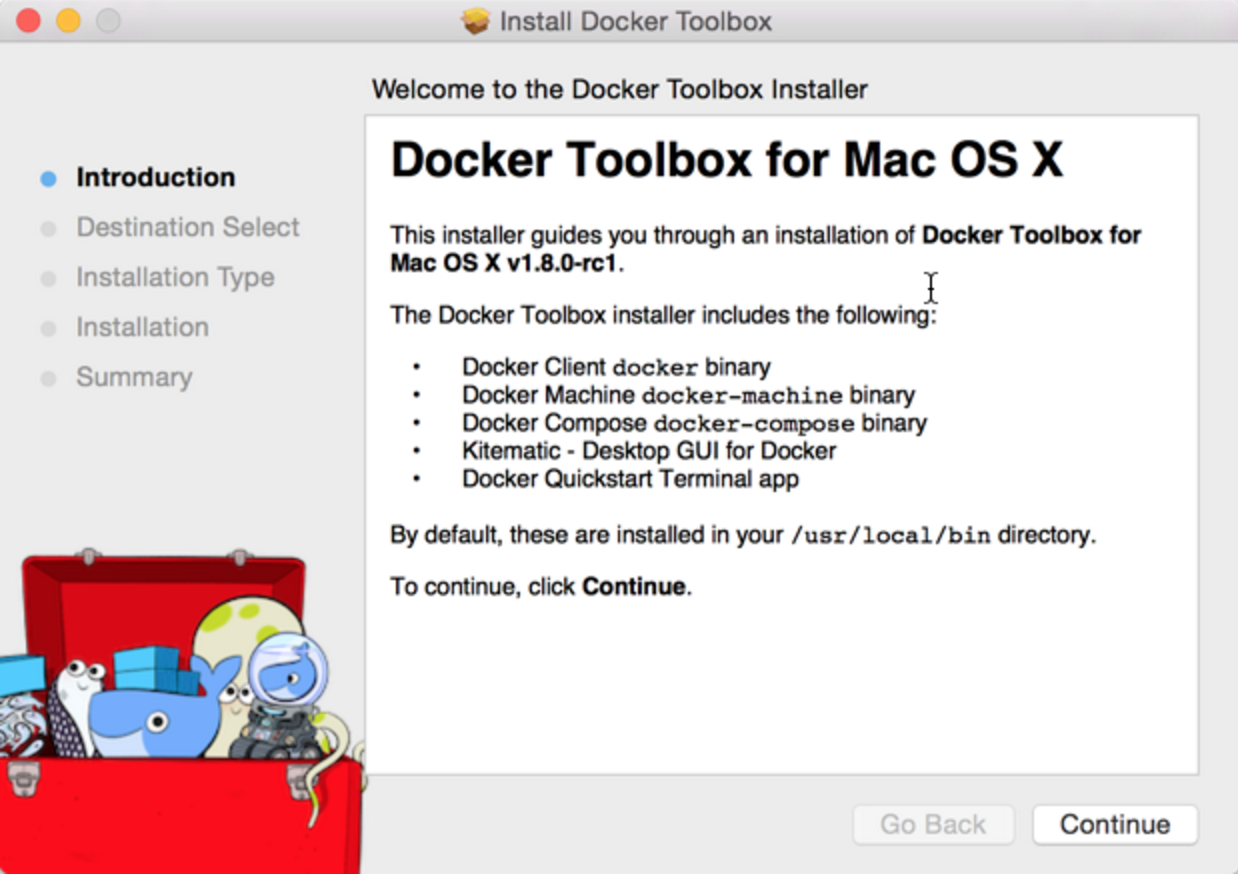
- Once you have completed the installation steps for Docker Toolbox, you're ready to create a new Docker virtual machine. To do this, go to your Launchpad and select Docker Quickstart Terminal.
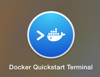
This opens a terminal like the one shown below.
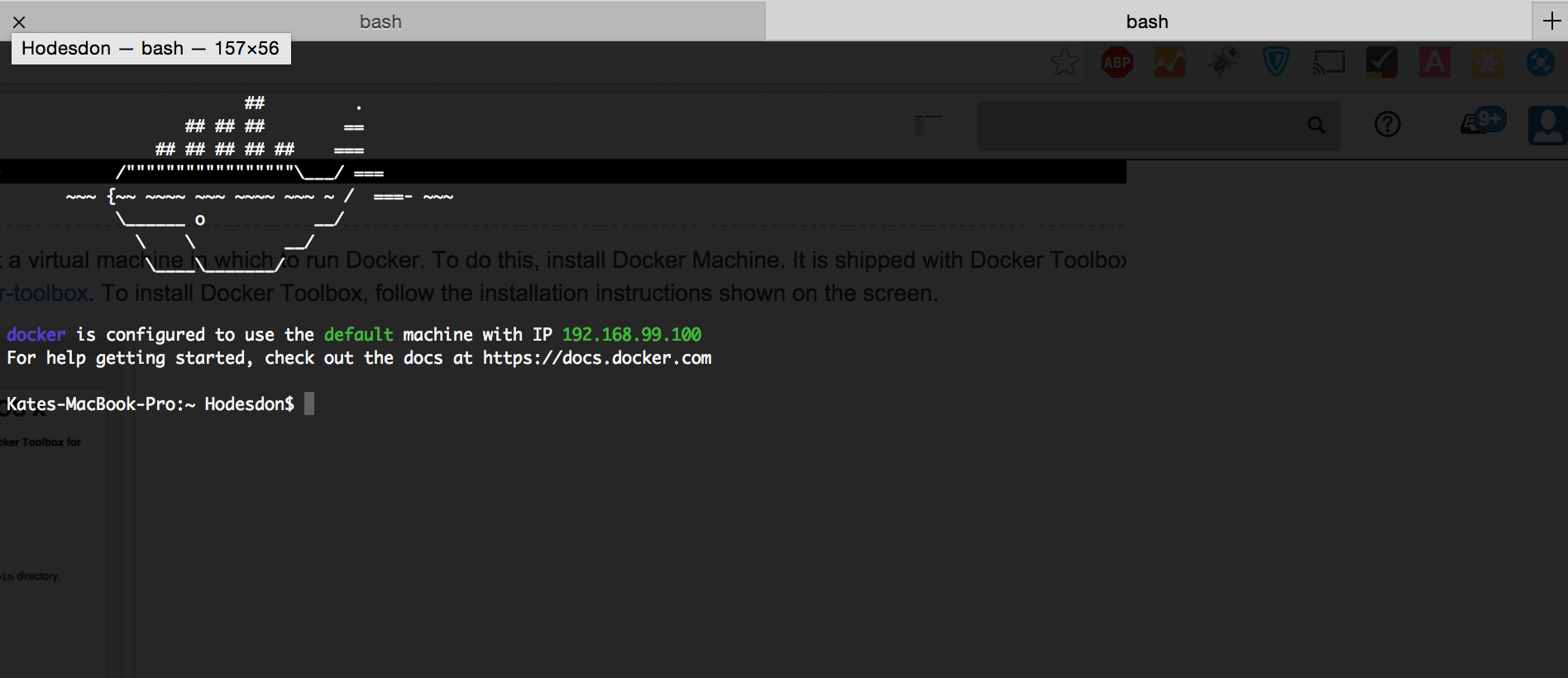
TipYou need to run Docker Quickstart Terminal every time you want to use Docker.
You can see a list of common Docker commands here.
Updated about 1 month ago
