Add revision notes
When you copy an app, Revision 0 of that app is created. Every time you update the app the revision number increases by 1. The updates you make are made available to all users who have copies of earlier revisions of the app. In the Apps tab, you can accept an update by clicking  , which is only present when an update is available for that app. If you are using the copy of a copy, you will receive updates when the instance you made a copy of is changed. If you edit your copy of an app, you will stop receiving updates from the first copy.
, which is only present when an update is available for that app. If you are using the copy of a copy, you will receive updates when the instance you made a copy of is changed. If you edit your copy of an app, you will stop receiving updates from the first copy.
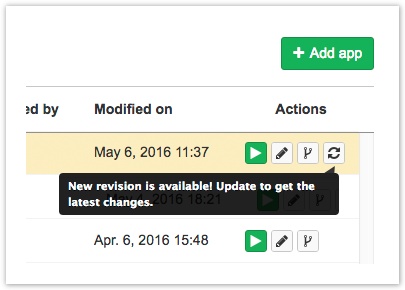
WarningMake sure you don't copy your apps from versions with the
label if you want to receive update notifications when the original app changes. You can trace back to the corresponding original app by following the "Copy of ..." links under the app title on the app page.
Add a revision note
To help keep track of the changes in each revision, you can add a revision note every time you make an update. To add a revision note:
- Click Save in the Tool Editor or Workflow Editor. This opens a box where you can write your note.
- Write a short description of the changes you are making to your app. The description is optional.
- Click the Save button below the text box to complete the process.
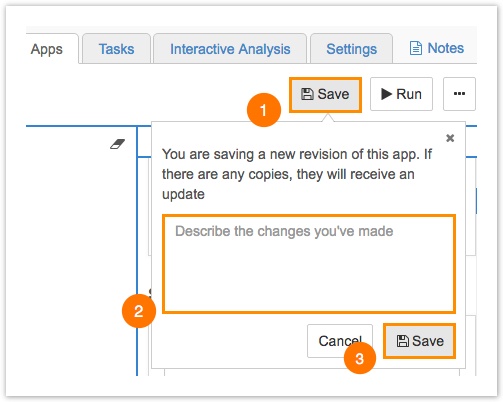
Read the revision notes
To read the revision note for the current revision of an app, click the app's name to see its full information. On the resulting page, the latest revision note is shown under the app title.
You can see a list of all previous revision notes for a tool or workflow on the Tool Editor or Workflow Editor respectively. In each case, a drop-down menu next to the app's name shows a list of all the revision notes for that tool or workflow.
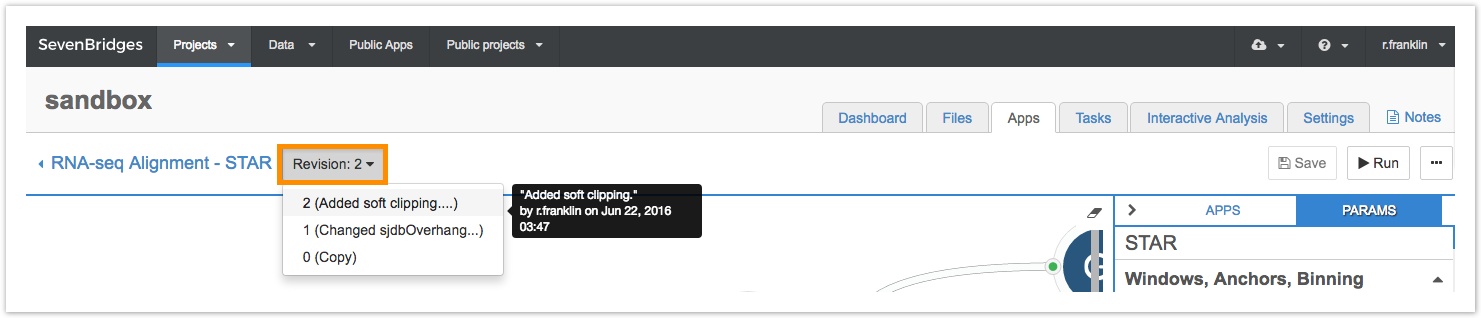
Updated 2 months ago
