RStudio quick reference
RStudio is one of the two available editors in Data Studio, where the actual code editing and execution takes place. This document provides a brief description of the RStudio environment and its commonly used commands.
The RStudio Interface
Once you have set up and started an analysis using RStudio as the editor, the main editor screen is displayed. To start entering your R code, select File > New File from the main menu, and then select the most suitable file type. Alternatively, you can type your code directly in the Console pane.
This is the default RStudio screen setup with an R file open for editing:
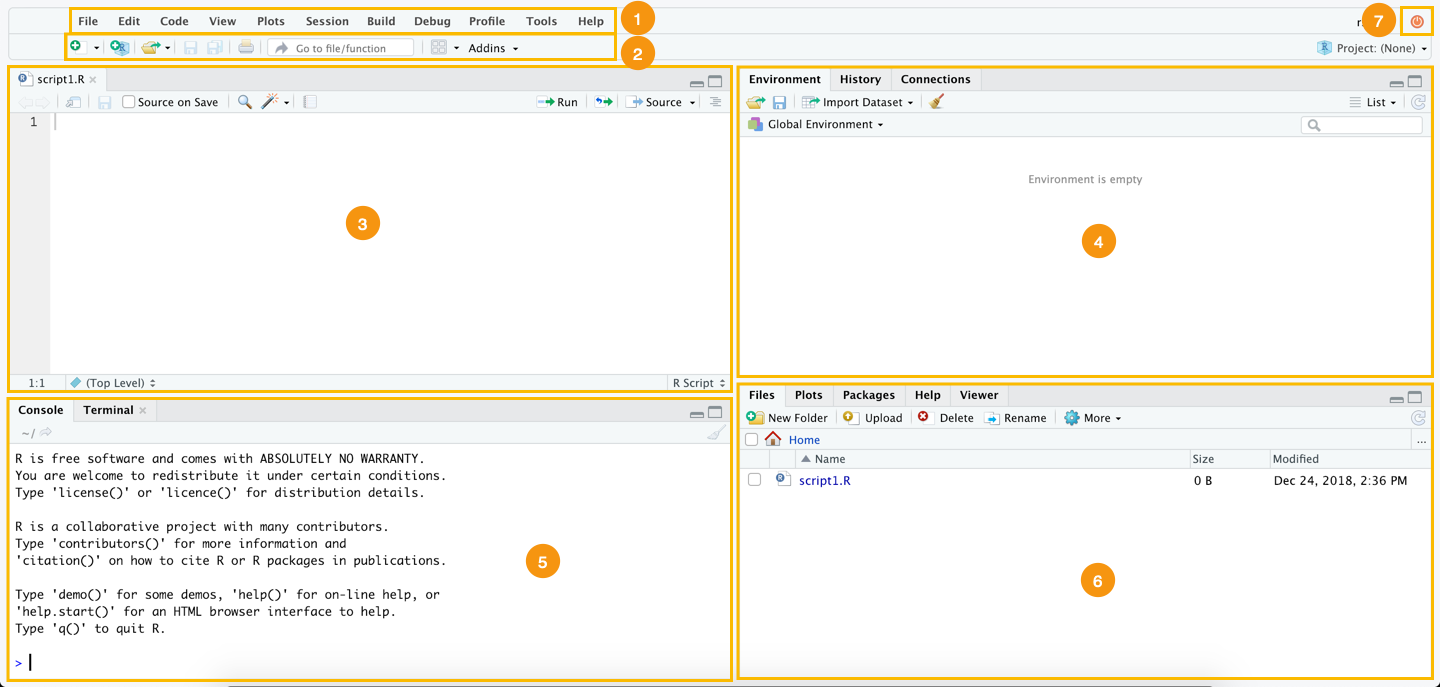
- Main menu - complete set of options available in the RStudio IDE.
- Toolbar - contains buttons for commonly used commands in RStudio.
- Source - the main editor window where you can create or open your R scripts/notebooks.
- Environment, History, Connections:
a. Environment - shows all active objects created during your session.
b. History - keeps a record of all previously entered commands.
c. Connections - shows you all the connections you have made to supported data sources, and lets you know which connections are currently active. - Console - allows you to type R commands directly and see the output.
- Files, Plots, Packages, Help, Viewer:
a. Files - shows all files and folders in your default workspace.
b. Plots - shows all your graphs.
c. Packages - lists a series of packages or add-ons needed to run certain processes.
d. Help - provides additional learning and reference resources.
e. Viewer - is similar to the Plots tab, but displays HTML output generated by some R functions or Shiny apps. - Shut down - Stop the analysis and leave RStudio.
Available panes and the appearance of the RStudio environment can be customized using the following options:
- from the View menu on the main menu bar,
- using window resizing options in the top-right corner of each window and
- by dragging the borders between the panes.
RStudio and Shiny are trademarks of RStudio, Inc. No affiliation with or endorsement by RStudio, Inc. is implied by the use of these marks.
Updated about 2 months ago
