Forking tools
If you have added a tool to the Seven Bridges Platform using the SDK, it can be shared with other users on the Platform. Other users can also edit the description, for instance to make different parts of the command configurable at runtime. To share a tool description, you can fork it to another project.
To fork a tool description:
- Go to your project that the tool have been uploaded to.
- Click the Apps tab on the dashboard for that project to see all tools and workflows in it. You will see a list like the one below:
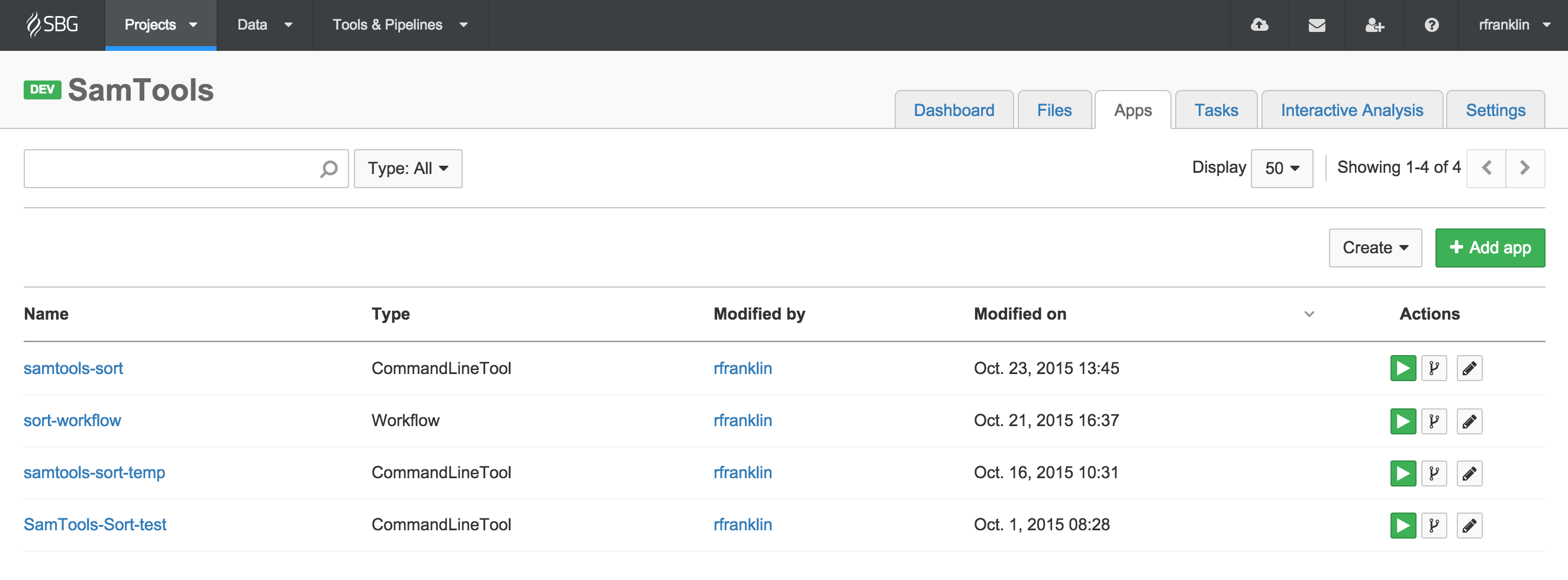
- Click the fork icon
 next to the tool you want to share.
next to the tool you want to share. - Clicking the fork icons brings up a pop-out window like the one below. Here you can select a project to copy the tool to. You can also chose a name for the copy of the tool in the new location.
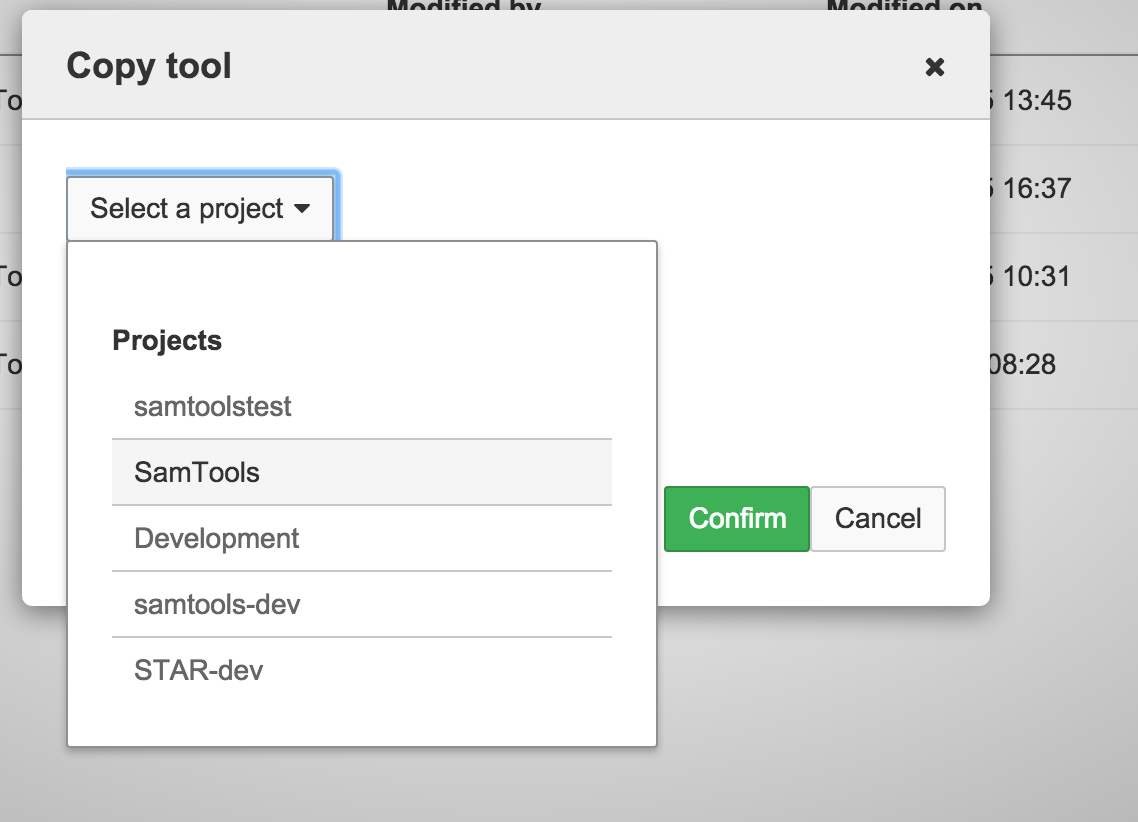
Revision numberNote that when you have added a tool to a project, its revision number will be set 0 in the new project. This is independent of the revision number of the tool in its original project.
Updated 2 months ago
