Available actions
Overview
The Seven Bridges Platform allows you to organize your project files in a similar fashion to any other file manager. Files can be organized in folders and subfolders.
You can move or copy files between folders or delete both files and folders. The only limitation is that you can't rename a folder.
Actions
Read below to learn about the available options for organizing files.
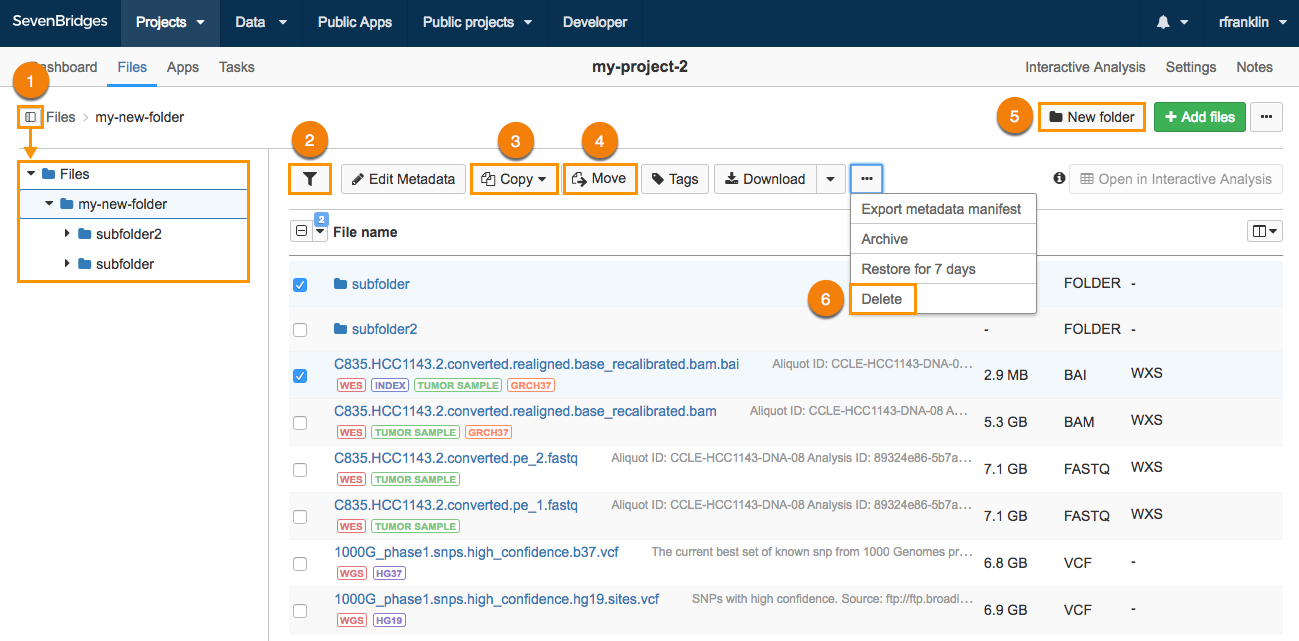
- Toggle folder tree view.
- Toggle between filters and actions.
- Copy - Select a file or a folder to copy it to a different folder inside the same or a different project. Copying files to another project in the same Division does not consume additional space.
- Move - Select a file to move it to a different folder inside the same project. Moving folders is not allowed.
- New folder - Click to create a new folder; you can add as many subfolders as you need to create the desired folder structure.
- Allowed characters in folder names are
a-z,A-Z,0-9, and special characters (_), (-), and (.). Folder names can’t be longer than 255 characters.
- Delete - select a folder (or a file), click the ellipsis menu and click Delete to delete it; deleting folders which aren't empty is allowed.
Updated about 2 months ago
