Query method 3: start from scratch
QUERY DATASETS > Query method 2: start from scratch
Overview
Build your own queries from scratch using the metadata associated with each dataset. Metadata consists of properties, which describe each dataset’s entities, and their values. Entities are particular resources with UUIDs, such as files, cases, samples, and cell lines. Learn more about metadata for datasets.
On this page, learn about the parts of a query. Then, walk through an example demonstrating building a query from scratch.
Anatomy of a query
Start from an entity
Select one or more datasets and start your query by clicking on an entity such as Case.
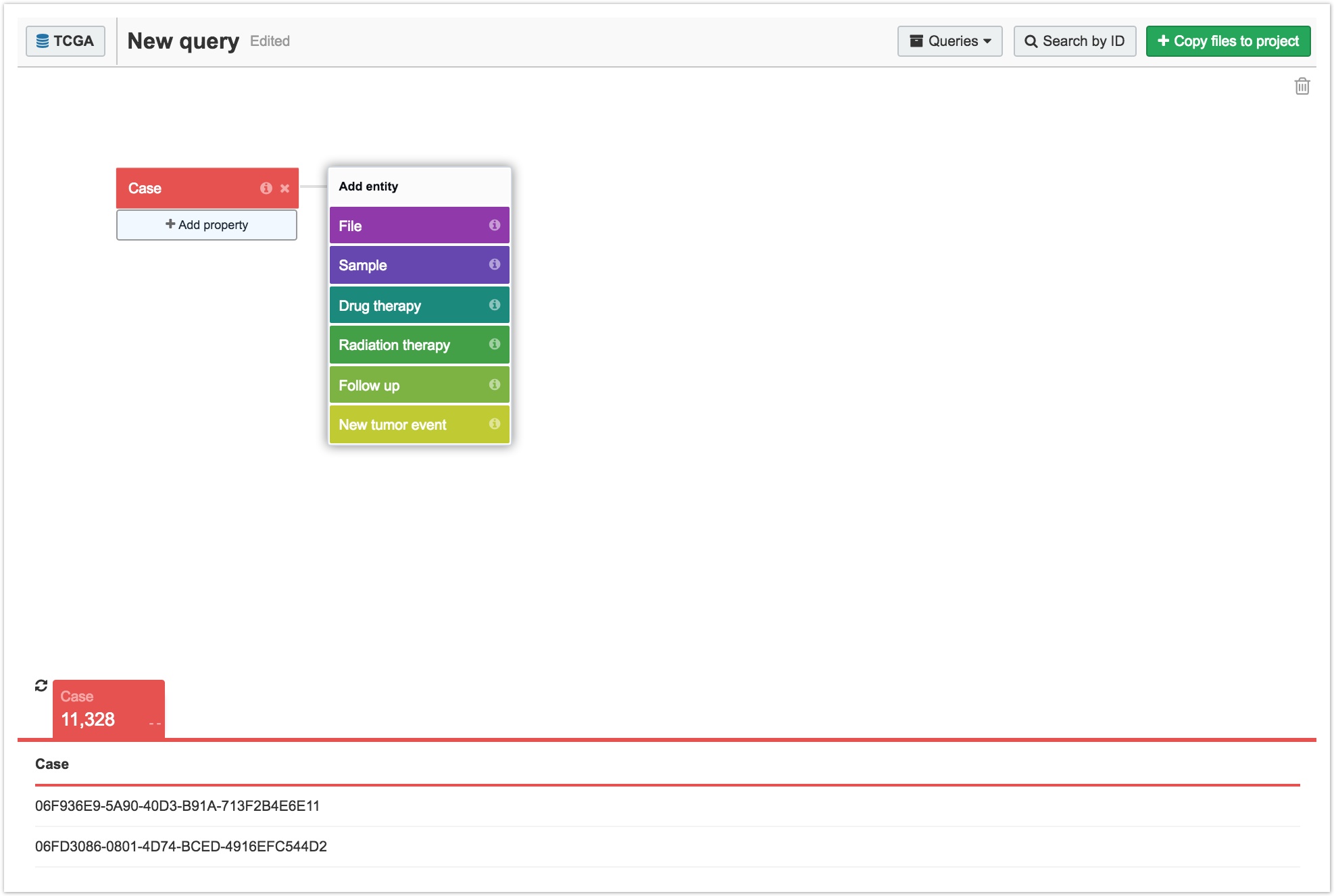
Add additional entities by clicking on a previously added entity. A list of entities associated with the first one appears, as shown below. For instance, a Case can have associated Files (about the case), Samples (taken from the patient), and Drug therapies (given to the patient). Hover over an entity for more information.
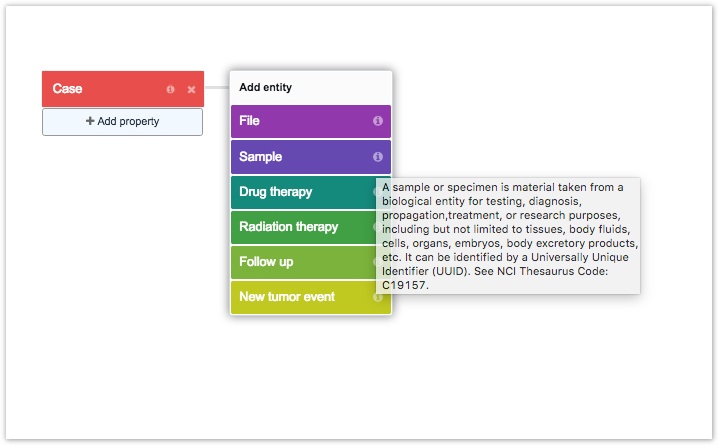
Filter by an entity's properties
Once you've selected an entity, you can filter by that entity's properties. Click + Add property below each entity to add filters. Take advantage of the search box's partial matching functionality to generate a list of properties and values to help you get started.
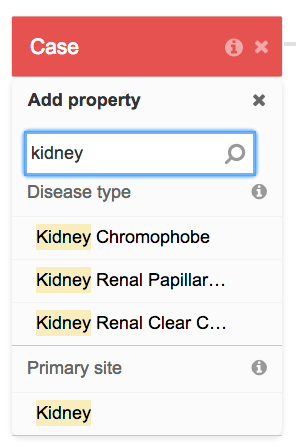
View results in the table
The table below the Data Browser contains a list of UUIDs for the entities which match your query. This table allows you to review returned results, but it does not allow you to select or filter results. All selection and filtering have to be done via the query on the Data Browser canvas.

Access data for use in your project
Once you've built a query, you can access the resulting data for use in a project. Learn more about accessing data from the Data Browser.
Example: build a query
Objective
This query selects Cases that:
- are diagnosed with Lung Adenocarcinoma
- are males with donated samples of primary tumor tissue
- have been analyzed with RNA-Seq
- have FASTQ files produced by this experimental strategy
Procedure
- Choose Data Browser from the Data menu.
- Select a dataset.
- Select the Case entity, as shown below.
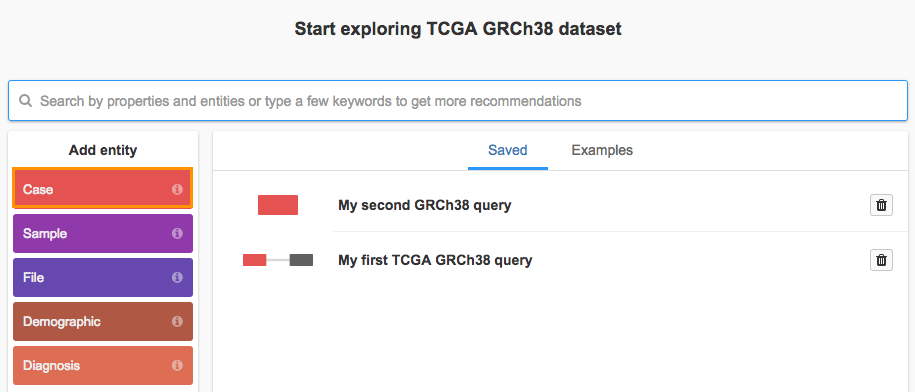
- Click Investigation and select the Disease type property.
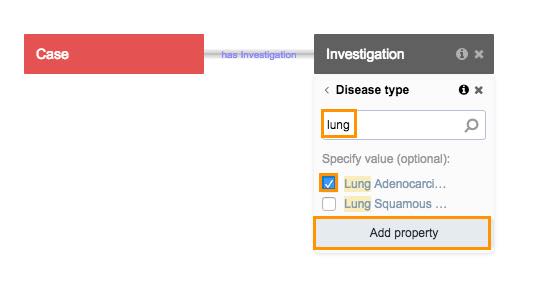
- Search for "Lung Adenocarcinoma" select it and click Add property to apply your selection.
- Next, click the Case entity again and then select the Demographic entity.
- Choose the Gender property, select male and click Add property.
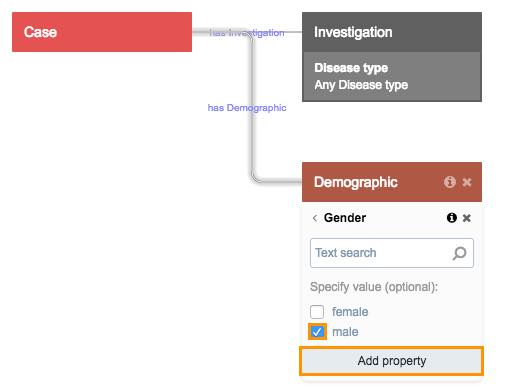
- To filter for Samples with a Sample Type of primary tumor, click the Case entity again and then click Sample.
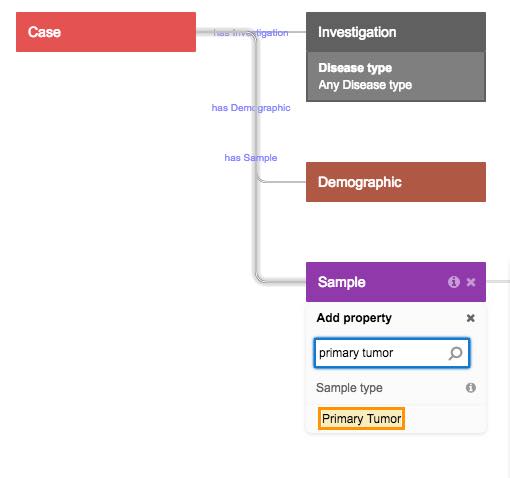
- Search for "Primary tumor" and click on it.
- Next, click the Sample entity and choose File.
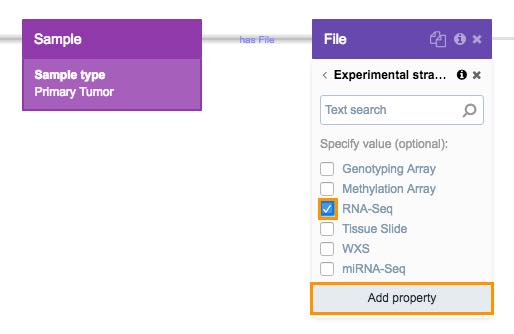
- Search for the Experimental strategy property and select it.
- Then, select RNA-Seq and click Add property.
Now that you have filtered for your desired data, by clicking Copy files to project you may import these files into your project for further analysis. Read more about accessing data from the Data Browser.
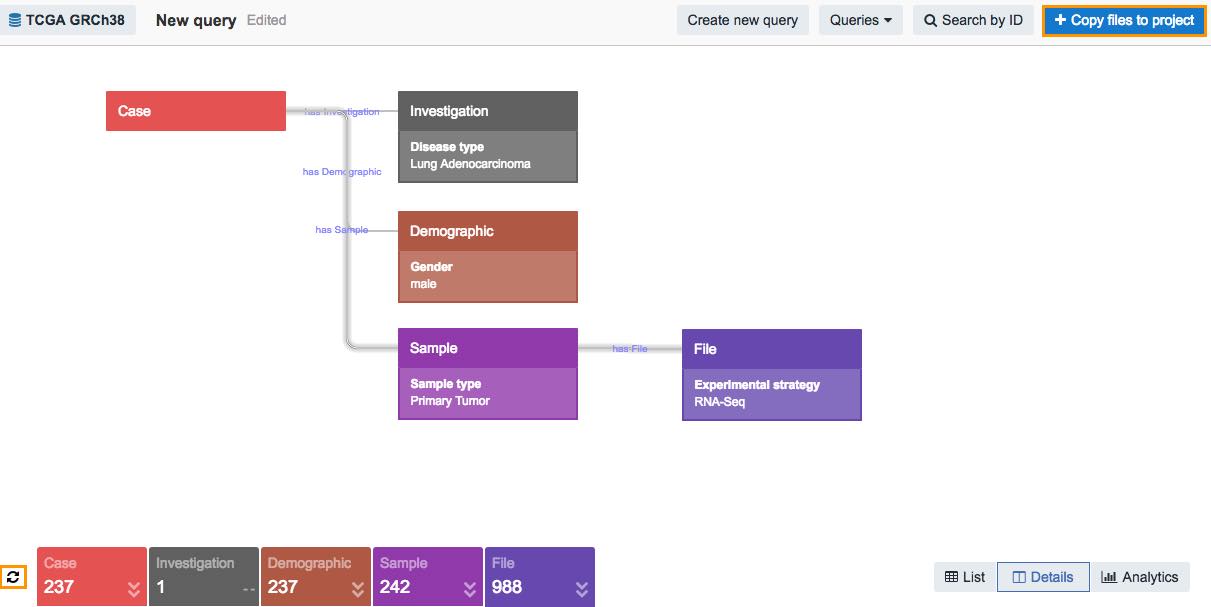
To save this query, click Save from the Queries drop-down menu on the top of the canvas.
That's it! You've successfully built a query from scratch and found FASTQ files analyzed with RNA - Sequencing technology from primary tumor tissue donated by males with Lung Adenocarcinoma.
Updated 2 months ago
