[LEGACY] Graph WGS overview
Description
The Seven Bridges graph-based whole genome sequencing app (Graph WGS) identifies variants with high accuracy by using a pan-genome graph reference for read alignment, followed by Bayesian variant calling. The parameters are optimised for whole genome sequencing analysis, only requiring paired-end Illumina FASTQ files as an inputs to produce the BAM and VCF outputs.
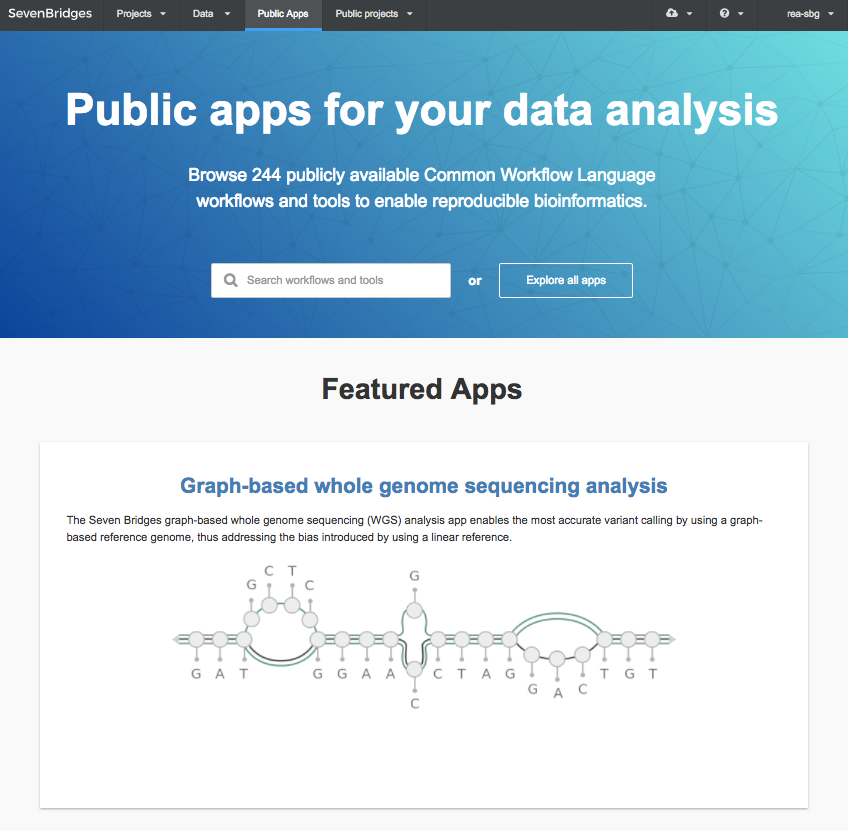
Accessing Graph WGS
You need a Seven Bridges Platform account to be able to access Graph WGS.
Get in touch if you would like to run Graph WGS:
- Click to Public Apps (top menu bar) once you are logged into your Seven Bridges Platform account.
- Click on "Graph-based whole genome sequencing analysis" – it is the featured app on the page. This will take you to the app page.
- Click Get in touch in the box beneath the app title.
- In the popup, please give some details about why you are interested in using Graph WGS
- Click Send request.
- Seven Bridges will be in touch shortly with a response.
Copy Graph WGS to your own project
Once you get access to Graph WGS, the Run and Copy buttons will become available. At this point, you can copy it to any of your projects:
- Click Public Apps
- Click Copy on the "Graph-based whole genome sequencing analysis" app panel
- Select the project you want to use Graph WGS in from the dropdown in the popup
- Click Copy to complete the action
Being part of a project containing Graph WGS does not automatically allow you to run the app. Please get in touch as described above – we are looking to find out what the needs of our customers are, so that we can provide the best possible customer experience.
If you signed up for your account after early 2016, you will have been asked to choose between the Amazon Web Services (AWS) and Google Cloud Platform (GCP) cloud infrastructures. Please note that Graph WGS is only available on the Seven Bridges Platform version using the AWS cloud infrastructure.
Inputs
Reads
To be valid inputs, the reads you provide must satisfy the following conditions:
- Read type: paired-end Illumina reads (two input files). As with the Burrows-Wheeler Aligner, the reads of the two paired-end files are required to be in the same order.
- Accepted file formats: FQ, FASTQ, FQ.GZ, FASTQ.GZ
- Metadata: the Paired-end field of the two input files must be set to "1" and "2", respectively. Learn more about setting file metadata.
The input reads are specified in the Inputs tab on the draft task page.
Reference Genome
The analysis can be run using the graph reference genome corresponding to the human genome build v37 or v38. The reference graph genome build v37 is recommended as it contains better variant characterisation. There are few public variant datasets built on top of v38.
You can chose the reference genome from a drop-down list in the Define App Settings tab on the draft task page.
Outputs
Graph WGS outputs two files that you can view and download:
- BAM file: contains information about read alignment
- VCF file: contains information about the identified variants
Both files store data in the standard file format, and can hence be used in downstream bioinformatics and visualization tools, e.g. the Seven Bridges Genome Browser which is available on the Platform and can be accessed by clicking ![]() next to the BAM file on the Task page.
next to the BAM file on the Task page.
Running Graph WGS
Generally speaking you can use Graph WGS as you would a tool or a workflow, except you cannot edit it or connect it to another tool or workflow. In addition, for the time being, you do not have access to task logs, the Docker image, or the Common Workflow Language JSON file.
Have a look at the Graph WGS tutorial to see how to use the app in an analysis.
We're here to help you use Graph WGS on the Seven Bridges Platform.If you can't find what you are looking for in the documentation, please get in touch with us at [email protected].
Updated about 1 month ago
